Remember way back in the 80’s there was a TV show called Knight Rider where one of the two main characters was a car that talked to you and responded to your voice commands? Of course K.I.T.T. (the name of the car which stands for Knight Industries Two Thousand), did a lot more than just answer commands, he drives “himself”, can remotely come and pick you up, dodge weaponry and a bunch of really cool other things. Sounds like the perfect school taxi to me.
Anyway, the reason I bring up Knight Rider is because after spending about 10 days with the 2010 Ford Flex and getting to know the Ford Sync (powered by Microsoft technology), I started to think that K.I.T.T. isn’t that far out. I mean, there are several things that the Flex can do now that back in the 80’s we never thought could happen.
Before I get into discussing the Ford Sync, I just wanted to mention one feature that I didn’t get to test (because the Flex that I was testing out didn’t come equipped with it). There is a feature called Active Park Assist which helps you not only parallel park your car, it will also help you find a space that the car could fit into. Using a bunch of built in ultrasonic sensors, the Flex will scan empty parking spaces as you drive by (unless you live in San Francisco or New York where parking spaces just don’t exist). Once a space is found, with just a few button clicks, you take your hands off the wheel and the car basically parks itself, perfectly. I wish that I could have been able to test this feature out, but I really wanted to focus a bit more on the Ford Sync functionality.

Before I get into more writing about the Ford Sync, perhaps you should see it in action. Here is a quick video that was filmed on the road showing a few of the many Ford Sync commands at work:
So, if you made it through the video, you probably heard me mention that it controls the radio and satellite as well (e.g., SIRIUS). Well, I lied, it currently doesn’t. But I wouldn’t be surprised if that functionality is added in the near future. In fact, Ford recently announced the availability of an upgrade to the Ford Sync that allows for Sync to voice control applications such as Pandora, Stitcher and OpenBreak (a Twitter client). Also with this announcement came news of an initiative by Ford to create an app developer community (yes, even cars will have app stores now). It’s pretty obvious to me that Ford it listening to the market trends and being innovative in the process. (Image below is the 2011 Ford Fiesta running SYNC AppLink.)

I have already talked about some of the other technology behind the 2010 Ford Flex SEL that I tested for 2 weeks. It’s pretty impressive and I keep finding little new things the more that I drove around. I now think that I have a pretty good understanding of the Ford Flex technology, however, with the Ford Sync (see http://www.SyncMyRide.com for more information about it), I feel that I only scraped the surface about all of the features and functions of the Ford Sync.
The interesting thing is, I found the dashboard and LCD display to be a bit confusing, but the Ford Sync actually made navigation of the audio device functionality much easier, all using fairly simple voice commands.

The whole concept behind the Ford Sync is to prevent you from being distracted as you try to control a variety of audio devices and other features of the car’s brain. All to often, with all of the MP3 players, cell phones and other devices, drivers are not fully paying attention to the hazards of the road. The problem is, as more devices are introduced to consumers and they become interconnected to our lives, they become even more distracting. But I think Ford is considering that and making best efforts to be as innovative as possible, yet ensuring that safety is preserved and of utmost importance.
A quick example of safety at play within the Ford Sync is the fact that several of the features like responding to a Text message (SMS) via voice commands, can only be done when the car is going 3 MPH or less. These are features that even though they are controlled by voice, can still take you mind of paying attention to the road.
Regardless, I wanted to go into a few of the things that you can do with the current version of the Ford Sync (I’m hoping to test another car with the Ford Sync version that has the AppLink functionality enabled). For starters, it’s important to note that you initiate the Sync’s “listening mode” by pushing a button on the right side of the steering wheel. Most of the buttons on the wheel command various action depending on if you push the right or left side. For the Sync command, it is the second button from the bottom and has an icon of a mouth (next to the “Media” button on the right).

Once you click the Sync button, your car is immediately listening for your commands.
There is a 85 page instruction manual that comes with cars equipped with the Ford Sync. Honestly, I hope that Ford or Microsoft spend some time reworking the manual a bit. There is a lot of redundancy and often it is difficult to find what you need. However, here are some basic actions and items that you can control with the Ford Sync:
You can control:
- Bluetooth Cell Phone – be sure to check compatibility
- Bluetooth Audio Device – you can interact with any device that has Bluetooth audio streaming
- USB Device – this can be an MP3 player like a Zune or iPod
- Auxiliary Device – you can play audio at a high level with devices plugged in to the AUX port
- Vehicle Health Reports – if configured, you can send & receive vehicle health statuses
- Traffic, Directions & Information Services – this is an optional item that can help your driving experience
I spent most of my time working with the first two items: Bluetooth cell phone/audio device and a USB Device (specifically an iPod).
I was quite impressed with how easy it was to pair and interact with my cell phone (an iPhone) and my wife had no issues using her Blackberry Bold as well. You first set up a primary cell phone (and you can then set up a number of secondary cell phones after that). Once paired, Sync will attempt to download all of your contact information. This is quite important since, once indexed, you can then interact directly with your Address Book using a variety of audio commands like:
- Call <name>
- Dial <number>
- Call history incoming/outgoing/missed
Those are the primary ones that I used. There are also permutations of those commands (and additional ones at your disposal). For example, I can say “Call John Smith”. If there are multiple entries in the Address Book, Sync will ask you “Call John Smith on Cell or at Home”. You respond by saying “Cell” or “Home” and you are immediately connected. I was pretty amazed at how well the voice recognition of names was.
Another nice feature was the easy way that you can switch between devices like your Cell Phone or USB Device simply by saying “Phone” or “USB” or “Bluetooth Audio”. Sync switches you to the appropriate item without issue, and if you get lost in the voice menus, you can say “Cancel” to exit or “Help” to get a useful list of commands that you can say within whichever device you are controlling. For example, if you have you secondary phone in the car with Bluetooth on and it is not connected, if you say “Phone”, Sync will respond saying that “no phone is connected” and will ask you if you want to try to connect to one. It will then search through its list of authorized phones and connect automatically. Then you can immediately start controlling it.
The commands within the USB device are very robust as well, and it is a good thing since I couldn’t always figure out how to do it using the buttons on the dash. Once you have connected a USB Device like an iPod or Zune, Sync will attempt to index all of your music/audio based on the Metadata tied to each file (e.g., Artist, Album, Genre or Track). After your music has been index, you can start controlling what you hear and how you hear it using your voice. Some important commands are:
- Play all
- Play genre <name>
- Play album <name>
- Play artist <name>
- Play track <name>
- Similar music
- What’s playing
- Pause
There are many other commands as well but these are the ones that I experimented with. Obviously, if you have a large MP3 collection, sometimes Sync will not be able to exactly match names to what you say. In those cases, you may be prompted to select which one you want. Sync will essentially say a list of items and ask you for a number (1, 2, 3, etc.) that corresponds to the list. Saying the number selects the item and it starts playing.
I could probably go on and on about how useful having very integrated voice commands is. It does take a while to memorize and test out all of the commands available which can be a bit distracting at the beginning, but once you have them and start using them regularly, it really helps you focus on your primary objective, that of driving safely and distraction-free. I definitely recommend taking a look at SyncMyRide.com which goes into many of the features that are available. I sincerely expect some great things with this technology as Microsoft and Ford are just starting to scratch the surface, in my opinion.
I just wish there was some way that I could get the Sync installed on my current cars!
HTD says: I was thoroughly impressed with the technology and features behind the Ford Sync. It’s encouraging to see an America Car manufacturer racing forward with new, helpful technology and differentiating themselves from the pack!






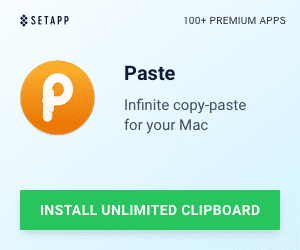


1 Response
My ford sync will not recognize the command play album rock. have tried to say it slow and loud but it does not respondno matter, why????? Is this a system glitch.???????
Thank youy
ppopsicola@mchsi.com