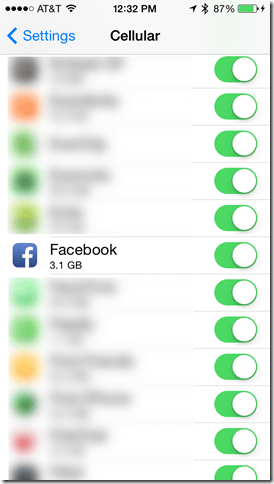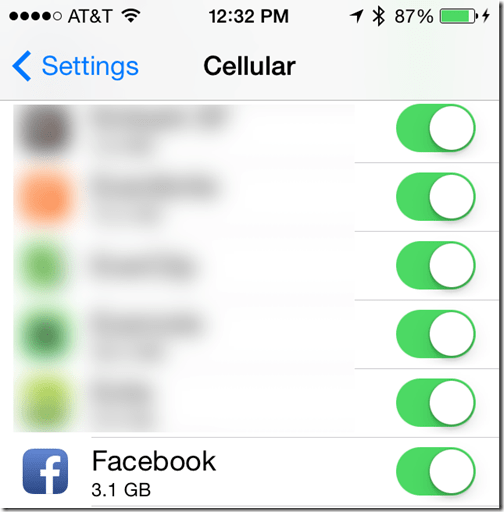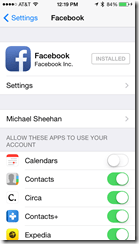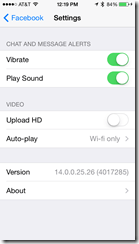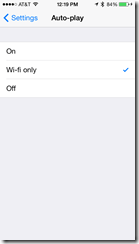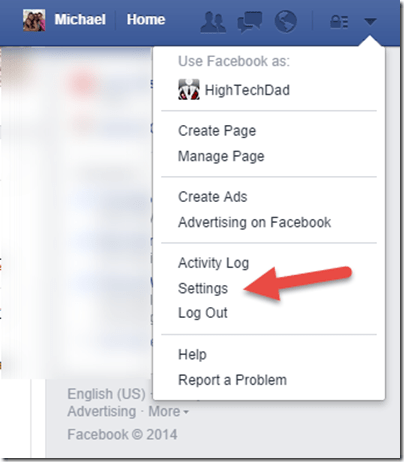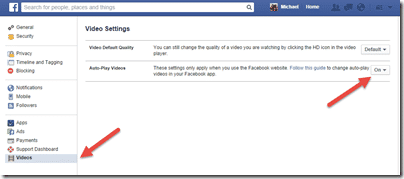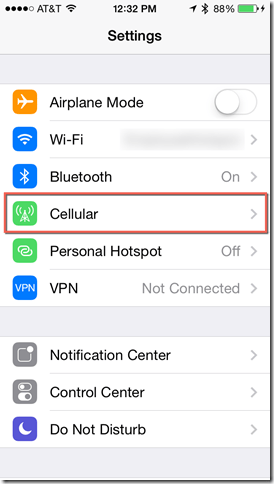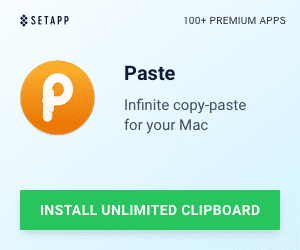If you are anything like me, you watch your cell phone’s data consumption very closely. And given that I have 4 other people on my family shared plan (3 of them being teens & almost a teen), there are some apps that simply gulp down data. Tweens and teens absolutely LOVE image and video apps (think Instagram, Vine, SnapChat and others) and while many kids are not gravitating toward Facebook, Facebook is typically a high-consumer of data. The Facebook mobile app has a very sneaky way of gobbling up data, especially because of the feature that auto-plays any videos in your news feed. Luckily it’s easy to prevent this from happening in Facebook auto-play settings.
I took a quick look at my cellular data consumption of my Facebook app, and it showed it was one of the biggest consumers of data (read on and I’ll tell you how to check those amounts on the iPhone). So, I wanted to find out how to turn it off in certain situations.
How To Turn Off Facebook’s Auto-Play for Videos
The process is pretty straight forward, once you know where to look.
For iOS devices like the iPhone & iPad:
- Open the Settings application
- Scroll down and choose “Facebook”
- Click on the “Settings” section

- Below Video tap “Auto-play”

- Within the “Auto-play” section, you can choose whether you want Facebook’s auto-play to be: Off, Wi-Fi only or On

For Android, the process is similar (sorry, no screenshots as I don’t have an Android phone).
For Android devices:
- Open the Facebook application
- Tap the device’s “menu” button
- Tap “Settings”
- Scroll down and tap “Video Auto-play”
- Adjust the setting to your preference
If you want to save some data consumption when you are not on Wi-Fi, you should choose either Wi-Fi only or Off.
How to Turn of Facebook’s Auto-Play of Videos in a Web Browser
If you find the Facebook Auto-Play of videos annoying in general, there is a way to turn it off within the browser application as well. The settings are a bit more buried.
First click on the little dropdown (triangle) icon and choose “Settings.”
Then if you look all the way at the bottom of the Setting menu, you will see the Video option. Click the Video option and then choose the Auto-Play Video setting that you want: On or Off (the only options).
Unfortunately, this won’t save you on cellular data consumption (unless you are tethering your computer with a cell phone).
How To Check Mobile Data Consumption of Apps on iOS
Apple has nicely put in a fairly easy way to check to see how much data is being consumed by individual apps, much the same way you can see what apps are occupying the most space on your iPhone. To see your app data consumption (which you unfortunately can’t sort by size, it only shows alphabetically), head back over to your Settings.
Click on the Cellular settings. Once you are in there, if you scroll down, you will see all of your installed apps and you have the ability to toggle the data on or off for each individual app. But right below the name of the app, is the amount of data it has consumed since you last reset the counter (you can reset the statistics at the bottom of the screen).
So there you go. Some quick easy ways to find out which apps are consuming the most data (of these, I’m guessing the Facebook is one of the higher ones) and how to change Facebook’s Auto-Play video settings on your mobile device and browser app.
HTD says: Diving into settings can actually be quite useful, and even possibly save you money.