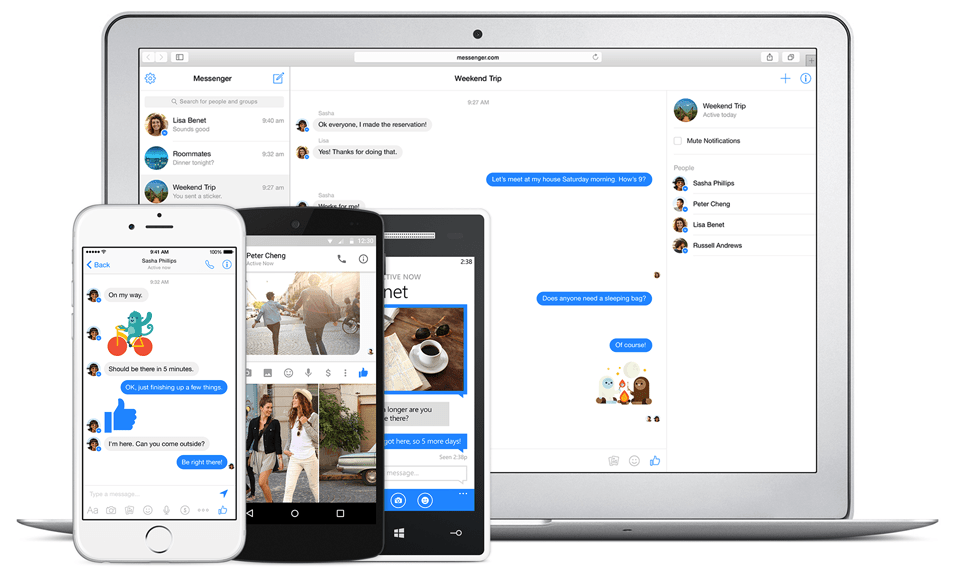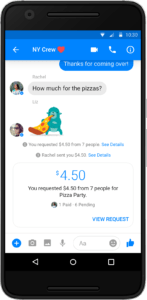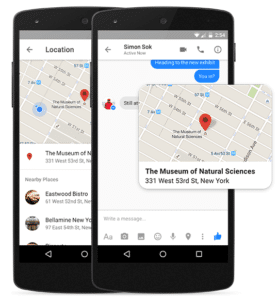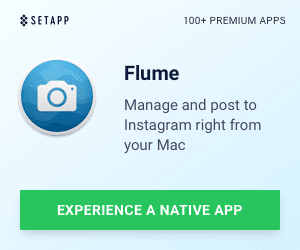Everyone seems to have their own tips to survive Back to School. Mine involves fleeing to the mountains to hide away from everything. All kidding aside, back-to-school is an exciting time for kids, despite their grumblings. They get to reconnect with friends, have structure imposed on their lives, and hopefully learn gobs of information to help them become successful, conscientious, and powerful adults. For parents, despite the landslide of forms for fill out, activities to sign up for, fees to pay, and the reorganization of schedules, they do get back to a better state of organized chaos compared to the state of flux that is summertime. But here’s a tip. There is a tool that over 1.2 billion people have access to, that may not be part of your back to school “supplies” and you may want to think about using it not only for back to school, but for ongoing communications between parents and kids, kids and kids, and parents and parents. It’s Facebook Messenger.
Yeah, you probably have heard about it, and most likely, you have used it. Personally, I’m a pretty light user of Messenger, but there are some compelling features you might not know about that can optimize communications in, around, and outside of school.
Before I dive into some Back-to-School Messenger tips, I figure it might make sense to provide some context on how large Messenger’s reach is. The reason this is important is because you probably already have access to it (via your Facebook account) which means there is one less thing you need to sign up for. Here are a few mind-blowing statistics:
- 400 million people use voice and video chat on Messenger every month
- Nearly 13 billion GIFs were sent using Messenger last year (24,000 GIFs/minute)
- Since launching, more than 2 billion reactions have been sent on Messenger
- Millennials (aged 18-24) send reactions 2x more frequently than older age groups
- More than 20M of the 65M+ Pages on Facebook are active on Messenger
That’s a lot of interactions! I tend to share articles to my wife, friends, and kids, but I have also recently connected Messenger with my website and HighTechDad Facebook page to further connect with my readers and followers. It’s a great way to add interactive personalization to the experience.
Convinced about the relevance of Messenger in the conversation? Let’s take a look at 7 tips on how Messenger can be used for Back-to-School as well as during the school year (note: I don’t advocate using social media during school hours – it’s too distracting – but after school seems good as long as it doesn’t get in the way of getting homework done!).
7 Tips for Using Messenger for Parents and Kids
First a little disclaimer, there are a few of these things I have not personally tried out myself. For those of you who do actively use Messenger and some of these tips, I would love to know how well they work! (Leave a comment!). And, if you have another favorite feature that you use for school-related activities, let us all know.
These are primarily geared toward students, but I’m sure that some creative parents can modify these for use with their kids.
#1 – Anyone can use Messenger, you don’t need a Facebook account
That’s right. If you are a person who hasn’t jumped on the Facebook train, you don’t need to have an account. As long as you are 13 years old or older, you can get full access to all of the features – photos, videos, chats, voice/video calling, stickers, and more – by just downloading the app. You just need to enter your name, phone number, and provide a photo. And with that, you can connect with others just using a phone number for starters. So it could be your classmate or that parent who isn’t on Facebook.
#2 – Message someone directly in a Group Chat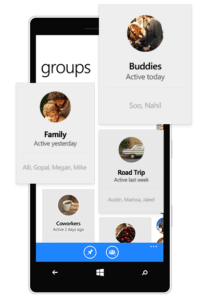
Let’s say you are in an active group chat and there is one person who is being shy or hasn’t responded. You can call them out directly within the chat by mentioning their name after typing the “@” symbol. They will get a special notification and that will hopefully pull them into the conversation. This is called a “Mention.” Group chats can be very helpful in study groups, for example, and mentioning someone directly can get them involved in the conversation, especially where you need everyone to participate.
#3 – Send meet-up locations
Let’s say a bunch of classmates are going to meet to study after school, or perhaps they all want to hang out downtown. Within Messenger, you can send a map indicating your location or the place that you are at. You can search for a location, like a coffee shop or library or something, and send that and the recipient will get a map of that location. And you can send live location information (which persists up to an hour) which is particularly handy if you are en route to a meetup.
 #4 – Paying your classmates or friends via Messenger
#4 – Paying your classmates or friends via Messenger
For U.S. users only, there is a handy way to pay your friends. Let’s say you have met to discuss a school project and someone has bought all of the materials for the project (or coffee to keep the group energized during the study session), you can easily send payments to that person using Messenger by simply tapping the “$” symbol at the bottom of the screen (or in the “more” menu), entering the amount you want to send, add debit card information, and press send. You can add a note about what the money is for and even wrap the payment in some sort of theme.
#5 – Change a Messenger conversation into a voice or video call
Sometimes it’s just easier to talk things through with a friend or classmate, and you can probably communicate faster and potentially more clearly with a call, either voice or video. Within a Messenger conversation, you can click either the phone or video icon to instantly connect via voice or video with that person. Just like an image is worth a thousand words, a voice or video call can communicate more effectively than just typed words. And, sometimes sarcasm is lost in the typed word so a call can help avoid misunderstandings or hurt feelings.
#6 – Make group voice calls
Just like the previous tip, sometimes it’s better to just talk things through in a group. With Messenger, you can have group calls of up to 50 people at a time (which I personally think would be a bit overwhelming at that number). However, if a group chat needs some talk time, you can choose people within a group chat to have a “conference call” with. You can join or decline (or ignore) these calls as you see fit. And you can easily see who is on the call. This is a good way to potentially do a study group or coordinate things among friends, assuming they can all talk at once.
#7 – Use Messenger Codes, Usernames, and Links to connect
To make connecting just a little bit easier, you can have your own Messenger code or link. There may be a million John Smith’s on Facebook, but with this custom code or link, you can share a direct connection with you. Think of it as your own personal ID within messenger. For example, for my Facebook page, my Messenger Link is http://m.me/HTDblog . Here is my Messenger Code:
You can easily send these to your friends and classmates (or, gasp, to your parents to help them get on board with messaging). There’s no need to figure out how to spell a name or type in a phone number. The Code, for example, can be easily scanned from another phone – no typing involved. To find your Code or Link, just go to the Messenger settings.
There is a whole lot more that you can do with Messenger. I purposefully avoided mentioning “games” simply because sometimes games get in the way of studying (but there are games in the app if you do need a study break). But as a simple yet effective communication tool, Messenger can do a lot all within one app. Use it wisely though, especially since cyberbullying is something that our kids face every day! Be sure to talk with them about the proper ways to use social media, don’t dictate, have a conversation, and remind them that once something is posted, it is usually permanent.
So head over to the Messenger site and check out some of the features!
HTD says: Being able to quickly, easily, and effectively communicate with classmates, friends, or even parents are things easily accomplished using Facebook Messenger. And with such wide usage, people are almost guaranteed to connect.