I was dreading writing this review actually. And it wasn’t because the product is bad, quite the opposite actually. The product is actually quite good. It’s the number of features and configuration options that were making me drag my feet in doing my review. I was a bit overwhelmed as I had a couple of directions I could follow – one would be a complete geek-out on everything that the Netgear ReadyNAS can do (and it’s a lot) or I could try to over-simplify the product and my explanation and not give the product justice. I think, in order to be fair, I’m going to do a little of both.
NAS stands for Network Attached Storage which means that you have a hard drive attached to a network. Most people are familiar with USB hard drives which plug into your computer and show up as attached storage on the device that it is connected to. With a NAS, you plug the hard drive into an Ethernet connection and, after some configurations, it appears on your network, available to other devices on the same network.
NAS has lots of advantages. Instead of being single device oriented like a USB-connected hard drive (e.g., whatever computer it is plugged into), a NAS, once attached to the network, makes its storage available to any other devices connected to that same network. So if you get a large NAS, you can potentially use it as storage or back up for multiple devices.
Let me start by saying that the ReadyNAS initially feels like something that is simply plug-and-play storage. In many ways it is. You are guided through a wizard that helps with the initial setup. This is easy enough.
First, when you are on the same network as the ReadyNAS, you can discover the ReadyNAS easily.
Once it is discovered, you can proceed with the setup.
An important part of the ReadyNAS is setting up a ReadyCLOUD account which enables you to access via a browser, the files on your drive remotely.
Set up a ReadyCLOUD name and password – remember this as it is important so that you can log in remotely.
Just a few more screens, and you are ready to go.
This is where things got a bit confusing to me. Granted, you can pretty much just use the ReadyNAS as a LAN-connected storage. But there is a lot more that you can configure and set up. Before I go into some of the geekier details, I spent some time talking with Matt Pahnke (Sr. Mgr – Product Marketing at NETGEAR) about the ReadyNAS product and service. The interview is available on YouTube as well.
[youtube http://youtu.be/NYm69hQ2gPA]
Overview of Features of the ReadyNAS
Here are some of the key features and functions of the NETGEAR ReadyNAS (the one that I tested was the ReadyNAS 102 which has two 1-TB hard drives installed):
- Storage – easy to back up photos, data and media from any device on your network.
- Web Interface – having a web interface means that you don’t have to install extra hardware, and that the interface can be easily updated and accessed from any web browser.
- “Dropbox”-like service – with ReadyDROP install, you can drag and drop files that synchronize across devices, using the ReadyNAS as the central repository.
- DNLA streaming – if you store movies, music and photos on the ReadyNAS, any DNLA device (like an Xbox or PlayStation) can stream all of these media items automatically.
- Time Machine-ready – if you run Apple computers, you can set up a Time Machine instance to allow you to backup your Macs.
- File protection – you can configure the ReadyNAS to have redundancy in how it stores data (e.g., RAID configuration) as well as enable anti-virus to ensure that your files are virus-free.
- Data protection – with automatic snapshots, previous versions of files can be restored easily.
- Expandability – if your data volume is outgrowing your ReadyNAS, you can easily add larger hard drives to expand the storage – all without using tools.
- App Ecosystem – embedded within the ReadyNAS is an ecosystem of applications that can be installed with just a few clicks.
That’s all well and fine but how is the actual usage? If you just want to install and start using the shared storage, the process is pretty straight forward as I mentioned. Once you go through all of the configuration in the setup mentioned above, you should be able to browse your ReadyNAS from either a Mac or PC. But if you want to geek out a bit, there is a lot of additional functionality that you can enable.
Below are just a few of the configuration and management screens. Note, to access these screens, you need to be on your local network.
You can browse all of the different shares available. Dropping media files into the appropriate locations allows you to stream that media as well.
In this main page, you can see a quick snapshot of the status of your ReadyNAS: if the drive is healthy, if you have anti-virus enabled, if there are firmware updates, the local time of the drive and how much storage you have available.
Clicking on the drive shows the physical hardware. My ReadyNAS has two 1-TB drives set up in a RAID 1 configuration. So while there is actually 2-TB available, because of the RAID 1 configuration, the data is being replicated across the drives for redundancy. If one drive were to fail, it could easily be replaced with a healthy one without any data loss (and the drives are “hot swappable” meaning they can be changed while the drive is on). Below is how the drives can be easily replaced.
The front panel opens up to reveal the two physical hard drives.
The drive enclosures slide out revealing the actual hard drive.
And the drive can be removed without the use of any tools whatsoever, enabling quick and easy replacement.
The Performance tab shows the state of each drive, including the temperature and fan speed.
Within the Setting tab, you can really geek out. You can enable a huge amount of services including: SMB, AFB, NFS, FTP, SSH, HTTP, HTTPS, SNMP, Rsync and UPnP. Additionally, you can set up iTunes and DNLA streaming as well as enable the Marketplace and Anti-Virus.
Once you enable the Time Machine backup, you can start using the ReadyNAS to back up your Macs.
The Marketplace has a variety of apps that can be installed and configured. Note: many of these apps are developed by third parties so there may not be full documentation available and the features may not be complete. I tested out the VPN Server but, unfortunately, was not able to fully configure it to get it working. Luckily, I was able to delete the app and move on.
Additionally, you can set up a variety of Shares. You can name users and those users can have named shares that only they can access. You can also set up “cloud” accounts to allow for remote access to the personal ReadyNAS cloud. This was one area that confused me a bit. There is a difference between named local users and named cloud users. And, I haven’t found a way as an administrator to access all of the files on the drive, regardless of if these files are in a local user share or not.
You can also set up ReadyDROP (which is like Dropbox or Box.net) where you can set up synchronization folders that sync across multiple computers, once configured. This is a service that you can turn on or turn off via the administration site. You can also grant or deny local users access to this service.
Similarly, you can set up the ReadyNAS Remote service which allows you to access your ReadyNAS over the Internet. This too is a service that you can add/remove users to/from as well as turn on or off. Unfortunately, this is one of the areas of confusion for me as behind a secure corporate network, sometimes this service cannot connect. There are Windows, Mac, iOS and Android apps to let you remotely connect to your ReadyNAS.
HighTechDad Ratings
When it comes to rating how well a particular technology product works within the family environment, I try to provide a comprehensive rating of a variety of items. Generally, having a network attached storage device on your local home network is definitely important, whether it is for backups, media streaming or storage. For this purpose, the NETGEAR ReadyNAS is pretty great. That being said, the product can be very complex, if you let it, and if you dive into all of the setting that are there within the administrative interface. Also, at times, some of the non-device specific applications seem to lag behind the actual interface of the device. The iOS apps, for example, like the photo backup service which requires you to have the app running to back up your photos instead of backing up in the background, are a bit feature-limited and don’t always work as I would expect they would. Also, not being able to truly be an admin and access other named user file is surprising, unless I’m not using the system properly.
However, if you purely stick to the core features (backup, streaming and storage), the ReadyNAS is a pretty good device. Given that you can easily swap out drives as well as attach it to your network (and even other USB hard drive – there are USB ports in the front and back), it’s a good device. (You can connect iSCSCI devices too in addition to USB 3.0 drives.)
Because the ReadyNAS is not for the non-geek, I reduced the ratings on the “Easy to Geek Factor” and the “Family Friendly” categories. There may be better devices out there that are easy to use. However, if you know you way around hardware, networking and storage, the ReadyNAS is actually really fun to geek out with and my ratings would be much higher for those users who are tech-savvy. I do believe the price point is quite reasonable, especially if you bring your own drives.
You can pick up the NETGEAR ReadyNAS in a 2-bay, empty drive configuration for $149.99 (on Amazon) which normally lists for $229.99. The one that I received had two – 1-TB drives which retails for $399.99 but you can get on Amazon for $319.99 currently.
Disclosure Text : I have a material connection because I received a gift or sample of a product for consideration in preparing to write this content. I was/am not expected to return this item or gift after my review period. All opinions within this article are my own. More information can be found in my About page.
HTD says: If you need a network attached storage solution for your home that has an incredible amount of configuration options – AND your are GEEKY – the NETGEAR ReadyNAS is the NAS for your!



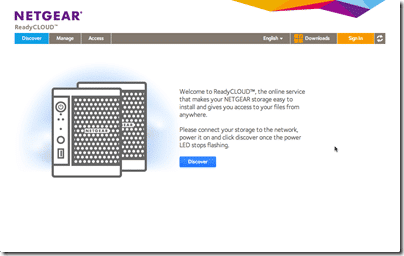
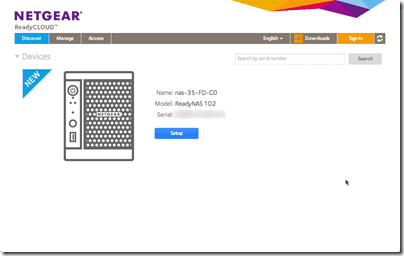
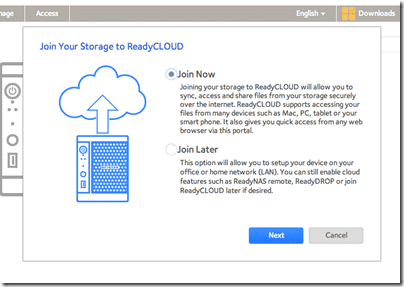
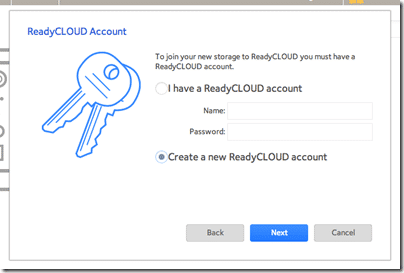
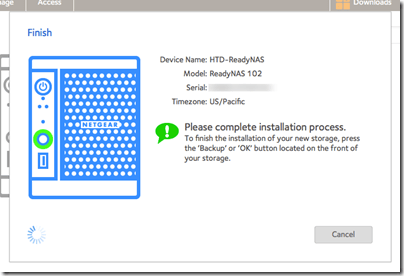
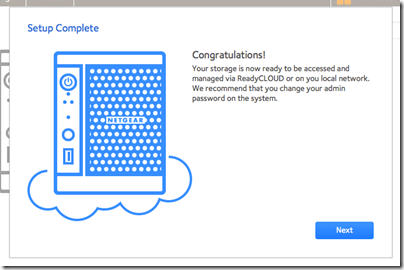
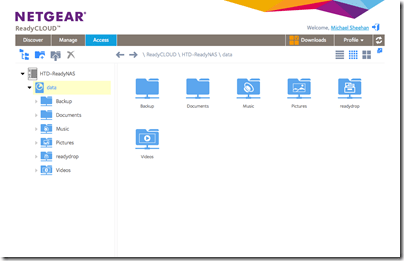
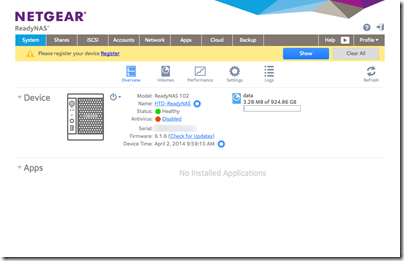
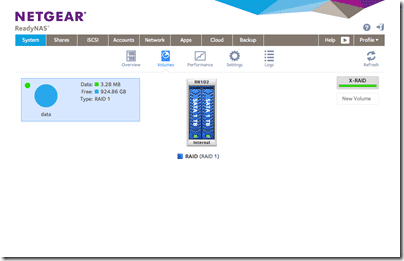


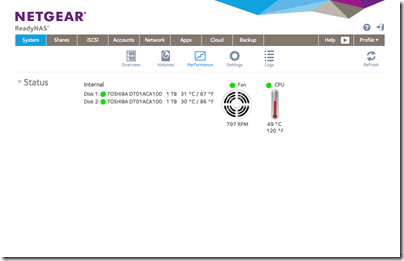
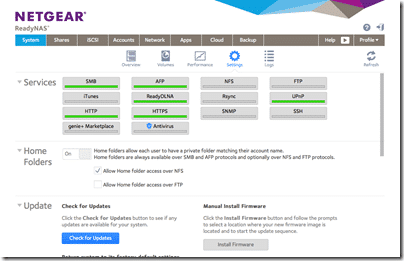
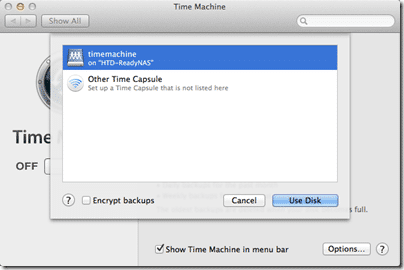
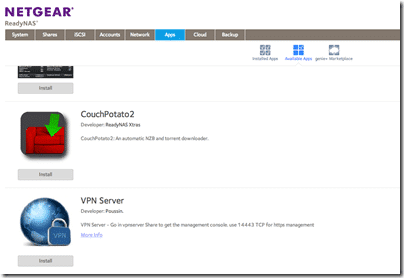






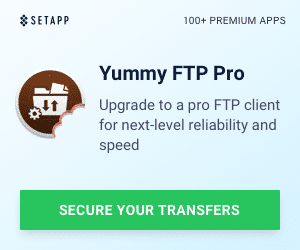


1 Response
want MobileS,Gadget Reviews,Features and Technology News?
Thanks for sharing this valuble information and Worldtechnews.in Provides New Mobiles Reviews,Features,Images,VIdeos,Entertainment Videos,Technology News and so on so….
http://worldtechnews.in/