It’s Springtime! Leaves are appearing on the trees, the sun is starting to gain dominance over the rain, and my eyes are teary, not only from the pollen in the air, but also from the fact that I need to start doing my spring cleaning around the house! It’s time to put away the winter clothes, coats and blankets, throw open the windows and air out the house. Guess what? You probably need to do this with your digital home as well.
Wait, what? My “digital” home, you ask? What the heck is that? Well, while we typically live in one place and work in another, we probably have a single “digital home” – a place where you go do all of your digital, online work. This could be a desktop at home or a laptop that you carry around. And your digital house typically extends to your smart phone as well. Basically, it is anywhere you live your digital life.
My digital home, being a bit of a gadget freak, is pretty extensive. This means that I will have a lot more spring cleaning than my wife or kids do. So what that means is I have to be extra diligent and have a plan of attack when I do all of the digital cleaning. And I’m going to map that out at bit further in this article, but first, you might be wondering why you would need to do any type of cleaning in the first place!
Let me throw some stats and facts at you, specifically around Identity Theft and Passwords, compiled by Trend Micro:
- A person’s identity is stolen every 3 seconds!
- PayPal was the most-phished site in January 2012 with over 13,000 spoofed URLs!
- 8.1M adults in the US were victimized by identity fraud in 2010, losing a total of US$37B!
- 10% of users have a single password for all of their online accounts!
- Credit card fraud cost cardholders and credit card issuers as much as US$500M a year!
- 33% of users either save their passwords in a .doc/.txt file or write them down somewhere!
Why should you care? Well, if you haven’t done some clean up of your digital home in a few years, or – gasp – ever, you are more prone to be hacked or have your identity stolen. And you wouldn’t want that to happen.
So, roll up your sleeves and get ready to spend a little bit of time. There are some core areas that you should focus on, specifically:
- Web Browser
- Documents
- Applications & System & Updates
- Passwords
- Mobile
I’m going to touch on these briefly and offer some insights. There is a nice document over at The Digital Joneses site, a year long program that I’m participating in – created by security leader, Trend Micro, that has a lot more detail than what I will be offering so be sure to download the PDF here. Please view my recommendations as additions to the ones provided in the PDF.
How To Clean Your Digital Home
First of all, I’m going to say that not each and every item here needs to be done. These are recommendations more than anything else. I, for example, am a packrat and tend to store documents and emails from the Stone Age. But I know many people who are religious about keeping their inbox clean and computer, clutter-free.
- Watch that spam – install some sort of an anti-spam filter and make sure that it does clean your inbox and move (or delete) spam automatically for you.
- Keep passwords out of email – if you are going to send someone a password, I would recommend not doing it. But if you do, try to break up the password into a combination of texts and emails (or simply call someone up). If you do send confidential information, be sure that you delete that email from your Sent folder and have the recipient delete the email as well.
- Delete attachments – files that come through on email suck up space not only on your hard drive, but also on your email server. Be sure to delete them when you can and empty your trash. Also remember that many email programs store a cached copy of the attachment on your computer as well so be sure to delete those.
- Organize your emails – while I tend to keep most of my emails in the Inbox folder, a good practice is to categorize and move your emails into logical groups.
Web Browser
- Install the latest version of your browser – this is important from a security standpoint as well as in order to get the latest features. Do this regularly.
- Clean that cache – many browsers come with caching turned on. This process basically stores a local copy of a site that you visited on your hard drive so that the next time you visit it, it loads more quickly. However, these files take up space on your computer so it is better to delete your cache regularly, or set your browser’s cache to zero and have your browser check the page every time you visit it (that is what I do).
- Organize your bookmarks – if you madly store bookmarks, you should take some time to organize them. Or use a search engine instead of bookmark things (which is what I tend to do). Or, there are third party bookmark managers that you can use that can store, organize and sync your bookmarks.
- Delete those unused plugins – if you are like me, you have lots and lots of plugins. While many of them add great functionality, sometimes it is better to clear them out periodically as they slow down your browser over time and some can cause security risks.
Documents
- Delete those unused documents – again, the pack rat in me comes out. It’s really easy to keep each and every document. Unfortunately, hard drives fail and run out of space. So, either delete those really old docs, or buy an inexpensive USB hard drive and archive those docs off. Then securely delete those files from your main computer.
- Shred confidential documents – with the right tools, any document that is deleted can be recovered. Unless, of course, it is “digitally shredded” using something like Trend Micro’s Secure Erase. This process digitally destroys the file and writes over the area on your hard drive where the file resided (most likely with a bunch of 00000’s).
- Organize those documents – once you have cleaned out the unused ones, take time to set up a folder hierarchy for the remaining documents and categorize and file them.
Applications & System & Updates
- Update your applications and OS – just like your browser, you should keep your apps up to date whenever possible. And this includes your system, especially since updates mean either new features, bug fixes or security enhancements.
- Delete unused applications – If you aren’t using a particular application, just delete it. If you need it again, you can re-download it and install it again. And don’t forget to clean up those download folders. Unused apps and downloads will hog up a lot of space.
- Use an application uninstaller – I really recommend using Revo Uninstaller (PC) or CleanMyMac (Mac) to remove applications simply because they both fully remove all of the extra garbage that is installed around your hard drive. Those are just two of many different apps available that can help clean out all of the remnants from application installs.
Passwords
-
Test your passwords – there is nothing worse than having a weak password, well, actually, if you have no password whatsoever, that is worse. When you create a password, and I have lots of tips on that, you want to make sure that it is strong and not easily guessed. When you come up with a password, test it out. One way you can do that is to use a Password Strength Tester like the one over at Trend Micro.

-
Develop a password formula – you need to have unique passwords with every site that requires them. Don’t reuse the same password over and over. Put odd characters in front of and/or at the end of your password like: # or @ or ^. Change letters to numbers: s becomes $, e becomes 3, b becomes 8, a becomes 4, o becomes 0, etc. Set a root password and then tack on information about the site where you are setting up the password like the last two characters of the domain. So, if your root password is “password” and you are visiting Hotmail.com, for example, your password could be something like: #p4$$w0rd@il . I ran that password through the strength checker above and it rated 100% (Exceptional)

- Use a password manager – there are applications out there that let you set 1 main password and then it automatically stores the passwords that you use on individual sites. That way, you only have to log in one time (be sure to set a really strong password for the password manager) and the software will log you into those sites automatically. I have used LastPass, 1Password and DirectPass.
Mobile
- Delete unused applications – the same holds true with your mobile device. You need to do some digital spring cleaning there. If you aren’t using a particular app, be sure to delete it. You have less storage space on a mobile device so clean it up!
- Do updates – again, programs and systems are updated because they offer improvements or security enhancements. Do them!
- Stay away from apps you don’t know – this is more related to security and privacy, but if you install applications that you don’t know about, you could run all sorts of risks. Don’t do it unless you really know about those apps.
Whew! Did you do any of these items listed above? If you did, give yourself a pat on the back because that is a great step into cleaning up your digital home. Not only will you free up space on your devices, but you will also have made great progress into securing your digital home as well. And, whenever possible, integrate these items into a monthly routine, then you will have a better tuned device that is more secure and will run more efficiently.
Do you have any digital spring cleaning tips? If so, what are they? Leave a comment!
Disclosure Text: For the Digital Joneses Study, Trend Micro has provided each of the bloggers involved, including me, technology and/or software items for use in the various challenges and/or for review. I have a material connection because I received these items for consideration in preparing to write this content. I was/am not expected to return these items or gifts after my review period or the study duration. All opinions within this article are my own and not subject to the editing or approval by Trend Micro or its contractors. More information can be found in my About page as well as here.
HTD says: Get that digital home of yours in order!



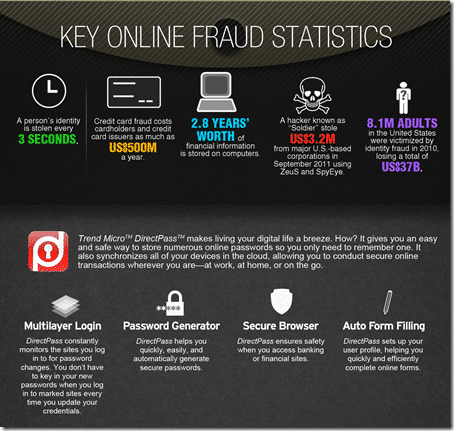

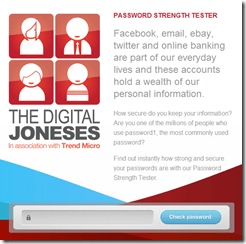
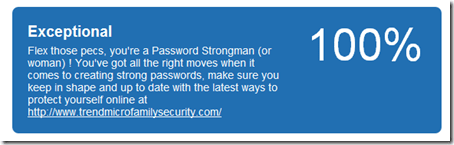
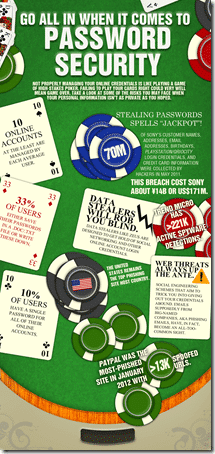




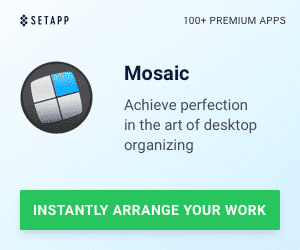


2 Responses
My cleaning tip? Consult a pro, like HighTechDad!
There are many Mac speed up utilities, but I prefer to use Stellar Speed up Mac application
because it is available with a free demo version and compatible with OS X Yosemite. Moreover, it works well even on my boot drive without asking much technical questions from me. http://download.cnet.com/Stellar-SpeedUp-Mac/3000-18512_4-13705072.html?tag=bc