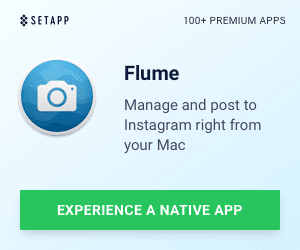Well, I’m making this post from my 12″ Powerbook G4, wirelessly connected to the internet using Ubuntu. Yep, you guessed it, I got the wireless working. Not the most elegant of solutions, but it works. I have have a fully functional, dual-boot, Mac OSX 10.4.8 and Ubuntu 6.10 system.
So, here is what I did…and the guides I followed:
Step 5 – Getting Wireless Working
So, here are the great references that I used to get this step done. I will try to boil it down to the items that I found the most useful (for my hardware). First, the links.
From the Ubuntu user forums, the BIG (currently 61 page) thread on how to get the Broadcom wireless cards (which is what most Apple Powerbooks use) working on Ubuntu. I recommend opening the page and following the directions. Here are the steps that I found to be the most critical. They may work for you (or they may not).
– Do the “lspci” to be sure that you have a Broadcom
– Enable the “Universe” repository by going to System> Administration > Synaptic Package Manager > Settings > Repositories and check off the first option “Universe”
– Do step #2 – this downloads the appropriate drivers. I used the http://boredklink.googlepages.com/wl_apsta.o link. Keep following the steps.
– Do step #3 – I used the terminal method
– I did both step 4 and 4b…not sure what it really did, but I figured that I would play it safe
– Now, for me, step 5 didn’t work, or at least didn’t appear to. I had rebooted and tried to see if the wireless would show with this network manager. So, while I still have the Gnome network manager, it doesn’t show wireless (it does show wired connections).
– This is where I took a path less traveled. I installed (as someone recommended), the “wifi-radar” application. When I launched it, it immediately picked up a ton of wireless networks (I was at work). So, then I simply chose my work’s network where, within the app, I created a profile with my WEP key and all. Pretty nice!
So that is where I am now.
My only complaint about this port of Ubuntu to PPC (so far), is that the right click button doesn’t really exist…you have to click the F12 button while hovering over the area where you want to “engage” the right click. LAAAME!