With iOS 5 for the iPhone launching yesterday, there are a flurry of new features that are coming to light. There has been plenty of coverage of these but I thought that I would pick a couple that are particularly cool or helpful and briefly discuss them. One of these is the camera button on the lock screen.
Of all of the features, this is one of the most useful ones out there. Previously, I had to rely on a 3rd party app only available for jailbroken devices called “FlashCam”. FlashCam was nice because you could choose which camera app you wanted to use but it also allowed you to activate the built-in flash on the iPhone 4 to use as a flashlight.
Well apple has come back with their own version built into the OS. And there is absolutely no configuration required. However, you do need to know HOW to activate the button. Ready for the steps?
- When you are in the lockscreen, double click the home button.
That’s it! ONE step. You should then see the button appear right next to the Slide to Unlock bar:
While the idea for this most likely has come from the jailbreaking community, it’s nice to see them being implemented as features. It’s too bad they didn’t do the flashlight function as well!
HTD says: What do you think of iOS 5 thus far?

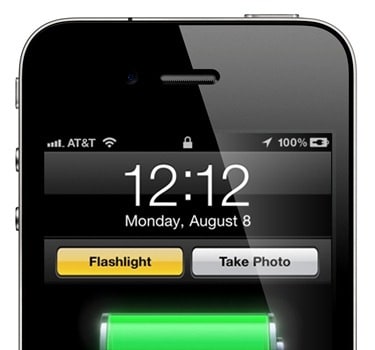

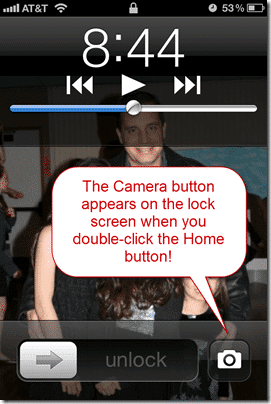




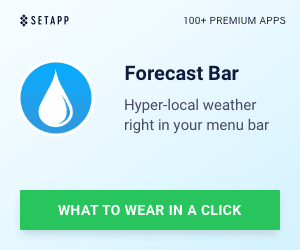


4 Responses
Ohhh that’s really nice tips on getting Camera Button on lock screen. I will have to install it. Thanks for sharing :)
I have a password on the phone and when I have done what you instructed, it camera icon bounces. Am I doing something wrong? Thank you
Same thing happening to me. We’re you able to figure it out?
Swipe up! Go figure