I stumbled across an error when I was syncing my Apple iPhone 5S running on Apple’s iOS 8 with iTunes on my Mac. It was an iTunes Error 1723. Apple errors are always a bit cryptic and sometimes require you to do some searching to find a solution. So, hopefully you found this article while searching for “how to fix iTunes Error 1723” or someone linked to this fix-it article. Anyway, the problem is quite easy to fix if you are encountering iTunes error 1723 on a Mac.
The error states “The iPhone [insert iPhone, iPad or iPod Touch name] cannot be synced. An unknown error occurred (1723).” Cryptic, right? However, I had encountered something like this before and the fix was identical. I’m not sure if something may have been introduced within iOS 8 that could be causing this issue. They made some changes to how iPhoto (on an iOS device) works – essentially, they killed the need to have iPhoto and put robust editing capabilities right into the Camera and Photos apps.
How to Fix iTunes Error 1723
Luckily, in just a few minutes, you can fix this iTunes Error 1723. Here’s what you do (and NOTE, this is for users who sync their iOS devices on a Mac, not sure about PC or if this error exists on a PC):
- Quit iTunes
- Go to your Home folder
- Open Pictures folder
- Select to iPhoto Library

- Right click and choose “Show Package Contents”

- Within Package Contents, right-click on file called “iPod Photo Cache” and choose “Move to Trash”

- Empty the Trash
- Exit the iPhoto Library package content file
- Open iTunes
- Connect iOS device and re-sync
- iTunes Error 1723 gone (hopefully)!
After deleting the iPod Photo Cache file, it doesn’t seem to be recreated with subsequent syncs. So, I’m guessing it is some legacy functionality. It may appear if you have older iOS devices or are not running on iOS 8. Please let me know if this fix for iTunes Error 1723 worked for you by leaving a comment.
HTD says: Get your iOS device syncing again after encountering iTunes Error 1723!
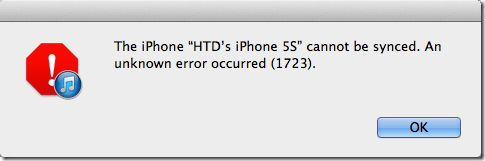
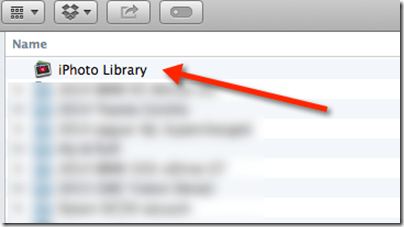
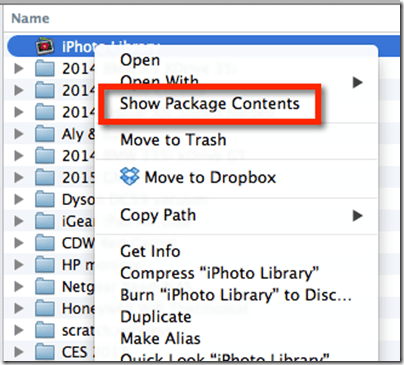
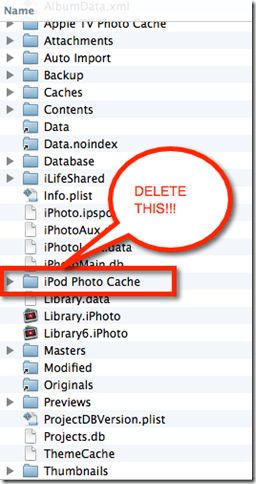


87 comments
Burth
dear god, thank you so much! Iphone 4S + macbook pro (2013), syncing perfectly now, thankyou!
Beckibox
http://youtu.be/Hmp0cD7mFyA
The world’s first off- the shelf backup server for iPhone, not even Cupertino has one!
http://www.beckietech.com/
Beckibox BX-101i
https://www.facebook.com/beckibox
Tony Roberts. Wales GB
Great fix. Thank you emensly Iphone 6 Ipad 2 and Yosemite 10.10.2
Pengirl55
This worked on my iPhone 5c running iOS 8. Thanks for the easy fix!
Evelyne Bennu
Thank you so much, it worked great! <3
Lungtafilms
Thank you, that seems to have solved the problem. I am synching an iPhone 6 + to a Mac powerbook.
Matthew Haymes
Worked perfectly for me. Thanks!
the Simpleman
Worked like a champ. Thanks!!!
TreC
Worked perfectly! Thank you!!!
Lucy
Thank you!
iPad2/Yosemite, Found your site easily, will try and Pin!
ADRIANA
THANK YOU VERY MUCH, IT WORKS IPOD 5 – YOSEMITE OSX =)
B
Thank you for sharing this – it worked for me, this has been annoying me for ages.
Dan Charles
Thank you. This post is awesome.
SueJ
Thank you so much! This was driving me mad! iPhone 5s, OS 8.1.2, Mac OS X Yosemite 10.10.1
SydB
thanks did it for me :)
Mat Kramer
Thanks for the fix! Works with an iPod Touch Gen 4 running iOS 6.1.6 and OS X Yosemite on an iMac.
lassej
Wow, this really worked! After doing these steps I was able to do full sync on on my phone first time in over a year. Super big thanks from Finland!
Editor B
I had my doubts, but this indeed worked for me. Thank you.
Manolis
Worked for me- thanks! MBP 2008, iPhone 4S, latest OS’s on both :)
photosguy
Thanks Champ. Worked well.
Caroline
Help! I’m running 10.10.1 with the iphone6. I cannot find the home folder/my user name. I have “all my files,” “iCloud drive,” “AirDrop,” “Applications,” “Desktop,” “Documents,” & “downloads” to choose from. If I go and right click on the iPhoto application, under libraries or any other items, I don’t see the iPod Cache. Where am I going wrong?
Mayra Stark
Thanks heaps worked perfectly!!
Iain
Aaagh!! I just followed your instructions very carefully. No problem there. But when I restarted iTunes and connected my iPad it said it didn’t recognise it and suggested I restore to Factory Settings – which means I will lose all my data!
I haven’t done this reset – and hoped that there might be an alternative.
I also plugged in my iPhone and again it wasn’t recognised and wanted me to restore my settings on that!!
Any help greatly appreciated – please ……..
Renee
Good God how did you figure this out??? AWESOME! It worked on both my iPad 2 and my iPhone 5s. If you were here I’d kiss you. THANK YOU!
Liz
thank you!! i usually don’t like deleting things but this was necessary. it works!
Gary
Could you tell me where the Home folder and Pictures folder are please.
hightechdad
The Home folder is Hard Drive > Users > [whatever your home folder is called, usually your user name]
Within the Home folder you will find all of the other stuff like Pictures.
Fadi
Thank you very much. It helped me syncing everything except photos.
Now i can not sync my photos from Iphoto to my iphone through itunes
Ken Ashe
Yep, worked! But it still would not download a voice memo I had of a meeting which was 1:39min long. I trimmed the voice memo down a bit, and saved it as a new file. That file saved to iTunes. Just fyi.
Le Big Mac
Worked for me . . .Yosemite, iOS 8.1.2. Needed a couple of syncs to work fully, but I think there’s another sync problem with music going on as well.
Thanks!
Carly D'Orazio
Worked for me! The ipod cache folder has reappeared but this fixes it every time. I have iphone 5 running 8.1.2 and macbook running yosemite 10.10.1
Lainer
Worked for me too
Soleil1308
Works perfectly with iPad mini 1st gen. and iMac 2011 Yosemite. Thanks a lot!
Tiffanyyyy
Thank you soon much! it works on my iphone5, OS X yosemite. THANK YOUUUU!!!
Jaybird
Worked perfectly!!! Thanks for providing a wonderfully simple solution.
mikedanzinger
Thanks dude, 5s running yosemite on MBP 2010
Williams
Thank you! Worked great.
Dilbird
Worked well for me with Yosemite and iPhones 5s (2).
Did it exactly as prescribed above.
GOOD JOB!
Joven Morales
Thank you so, so much.
Ken
Just upgraded to Yosemite and had the error. Tried your fix and it worked! Thanks!
Mike Jacobson
You da man.
Dave Birch
Thank you thank you thank you
ChristopherPayne
Brilliant. This fixed the error I was having on my iPhone and iPad. Thanks a million! :)
Dennis
Thank you, this corrected my issue: iPhone 5 IOS 8.1.1, Yosemite. As a side note, I have an old iPod running IOS 5 something, I’ll have to see if that folder is created again or not.
Guest
Well done, High Tech Dad! Thanks from a medium tech Dad.
htothebrizzy
you are AWESOME!!!!
Happy in Texas
iPad sync error 1723 – FIXED!! Thank you:)
Tilly
Perfect!! It worked! Thank you so much!!! :)
doreen97
MAGIC MAN, THANK YOU!
B'Man
works perfectly… I had a couple bumps in the road following the file/folder directions but using search I was able to find the right ones and it worked. Apparently different devices have different file and folder structures
Jen P
This worked for me – thanks so much!