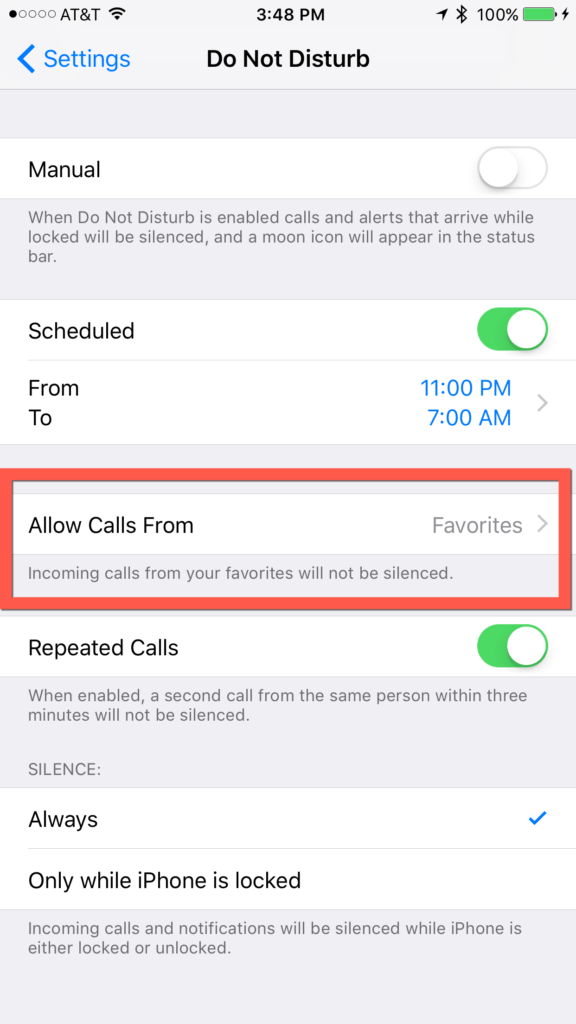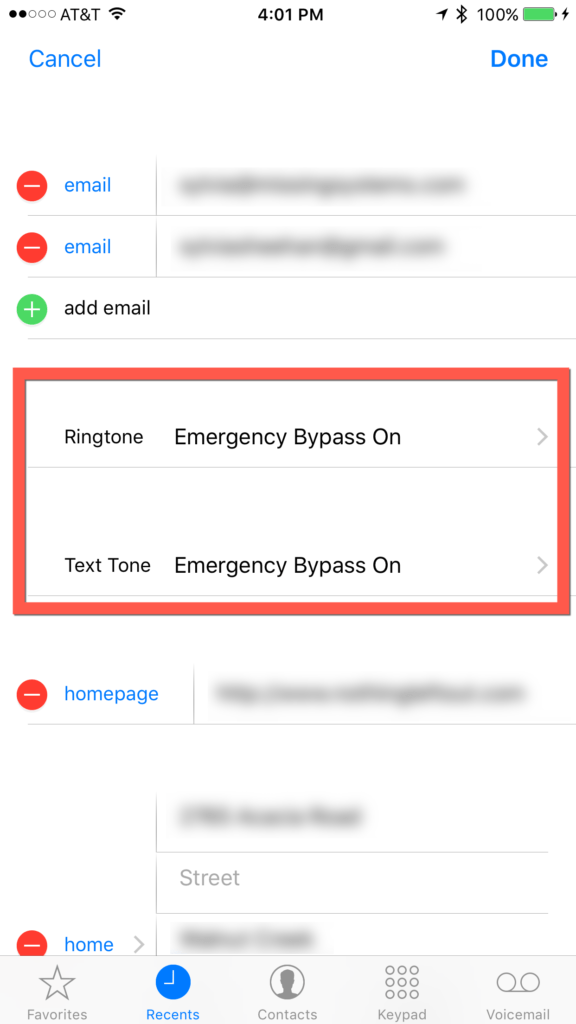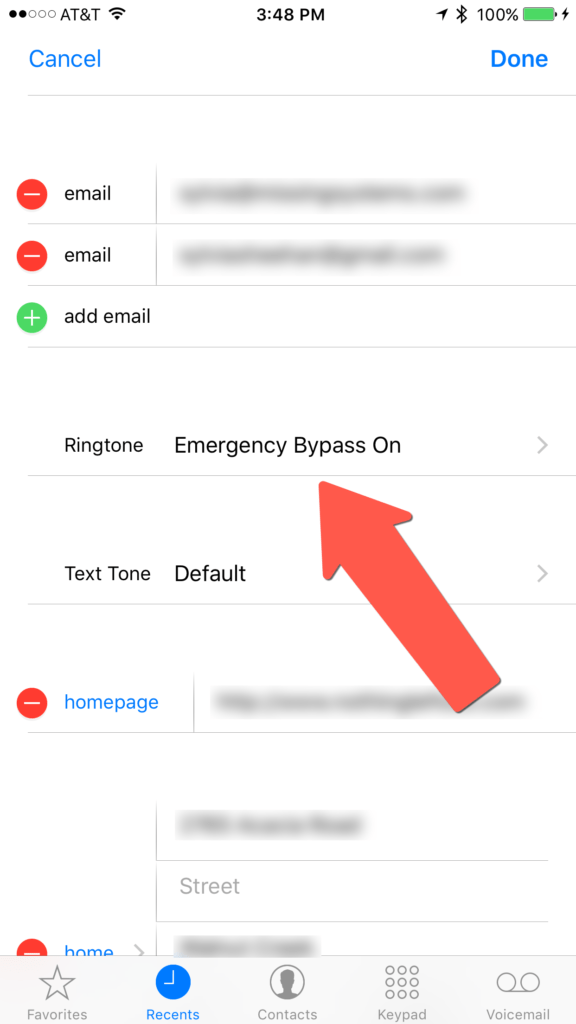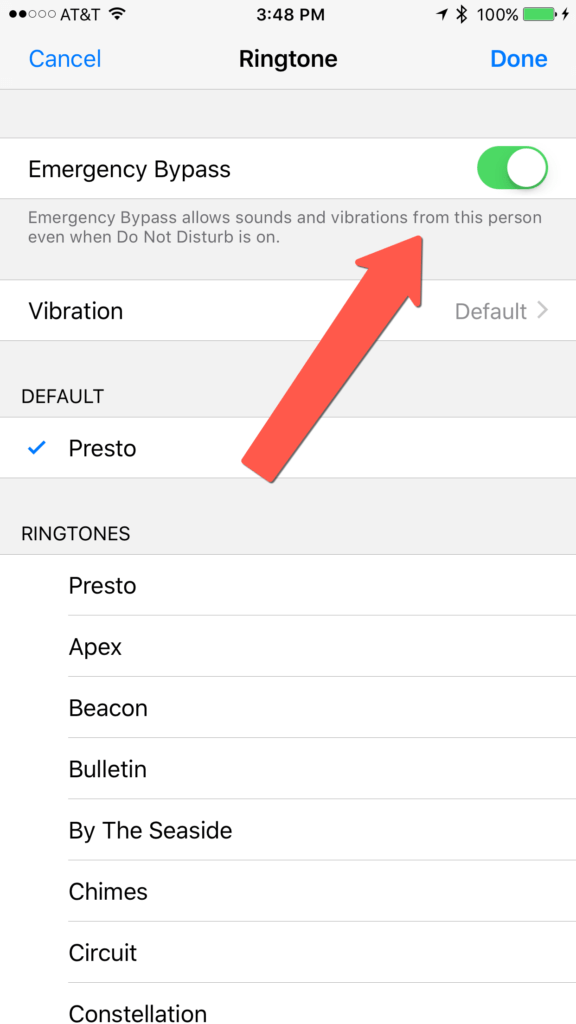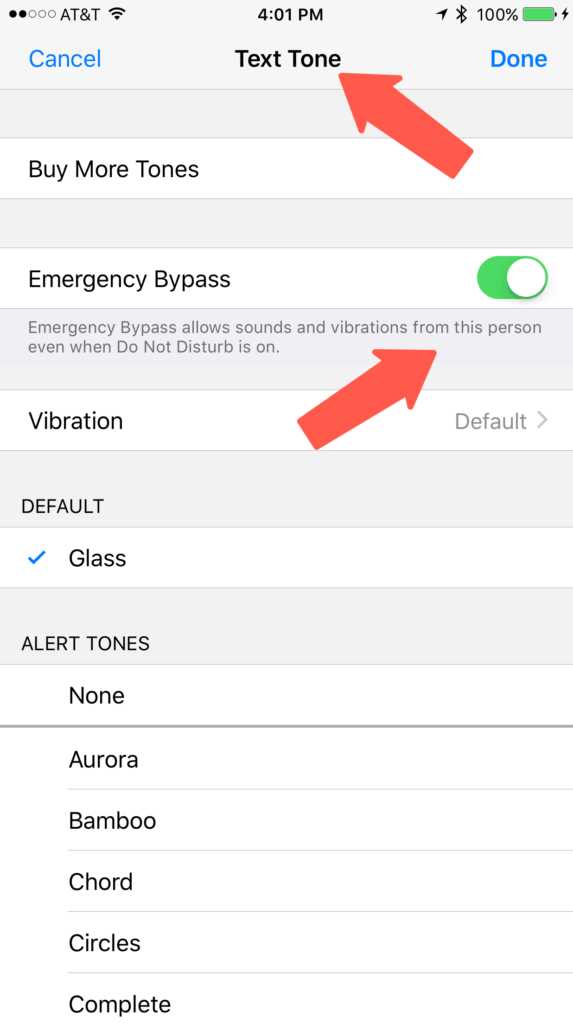You need to get ahold of your child. You try calling and texting but there is no response. Panic sets in and you aren’t sure what to do. Are they ignoring you? Is their phone off? Are they in danger? Or is their iPhone simply in “Do Not Disturb” mode? If it is the latter, there is a great possibility that they are simply not hearing or feeling your calls or texts. While I highly recommend setting Do Not Disturb on for “sleep time,” it is easy to turn on whenever it’s needed. Luckily, with the latest version of Apple’s iOS (iOS 10.x), parents and children can set up “Emergency Bypass” on specific contacts like mom and dad, relatives, neighbors or friends. Heck, you may even want to put your boss into that list.
There have been quite a few articles recently about this new “hidden” feature – Emergency Bypass – but I felt that it warranted a little extra attention, particularly when it comes to families. For quite a while, you could set up a “Favorites” list within your contacts to allow you to quickly and easily get in touch with frequently-contacted people, and, there was and still is a setting for Do Not Disturb specifically. I recommend you take a look at that setting and see if you want your Favorites to be able to contact you even if you are in Do Not Disturb mode. Just go to Settings > Do Not Disturb and choose “Favorites.”
But this setting might not be good for everybody. Let’s think about kids, for example. I’m guessing that most of your kids have lots of other, non-family or emergency-related contacts in their favorites. So, it might not be ideal to allow friends or boy/girl friends to be able to bypass the Do Not Disturb settings as it is tied to Favorites.
Luckily, the most recent release of Apple’s iOS 10 enables something new for each and every stored contact called “Emergency Bypass.”
How to Set Up Emergency Bypass
Setting this up is incredibly easy actually. But I’m guessing you didn’t know it existed. And the nice thing is, you can set up Emergency Bypass for both calls AND texts. And, as I said, it is tied to the individual contact, not the favorite list.
Simply go into the contact you want to enable Emergency Bypass on and choose Edit. From there, you can customize not only the Ringtone or Text Tone of that particular contact (did you know you could even do that?), but there will be a toggle to turn on Emergency Bypass.
In Edit mode, scroll down to either Ringtone or Text Tone and go into the details.
Here is where the Emergency Bypass toggle appears (as well as customizations for tones):
You can then do the same thing for Text Tones and the process is the identical:
Once you make one or both of those changes, be sure to save the contact. Then just repeat on other critical contacts you want to be able to bypass the Do Not Disturb setting. Pretty easy, right?
Ensuring that you can get ahold of your child or parent is critical. Many of us think of smart phones as a sort of digital leash (in both a good or bad way). But, remember that technology is a tool and when used appropriately, can be extremely helpful, especially in emergencies.
[easy-tweet tweet=”Parents/Kids! Here’s how to enable #EmergencyBypass on #iOS to get around Do Not Disturb! ” user=”hightechdad”]
As a parent, I highly recommend pointing this feature out to your kids, as well as change the Emergency Bypass setting to ON for your own kids. You don’t want to miss that call or text late at night from a child in need. And if you are trying to contact your kids, this helps to potentially cut through the digital barriers.
HTD says: Take a few minutes to quickly and easily set individual critical contacts with the ability to bypass the Do Not Disturb setting.