Have you been using your iPod or iPhone to its fullest potential? Do you tune out the world when you listen to it? iPods are traditionally very isolating and closed, a singular experience. You put on your headphones and off you go to musical solitude. Of course there are some stand alone speaker systems that you can get to move outside of that bubble, but many times the sound emanating from those are tinny and without base. The next level upgrade would be to get some cables that plug into your headphone jack and then to your stereo, or get an iPod Composite AV cable or an iPod Component AV cable. All those options do work, but I have something better to talk about: the iPort FS-21/22.
I had the pleasure of testing out the recently redesigned FS-22 which is essentially the big brother of the FS-21, the main difference being the FS-22 adds a 2-way RS-232 serial control which allows it to be connected to a variety of controllers/systems. The new Free Standing (FS) series underwent a complete visual design and technical overhaul from the previous version. It looks much more elegant compared to its predecessor.
Note: This is another gadget I’m adding to my Father’s Day gift guide. I’m compiling a list of gadgets that any tech-dad might like to get on that day. To see other reviews on HighTechDad for Father’s Day, click here.
But at an MSRP of $250 for the FS-21 and $500 for the FS-22, the cost to entry is pretty high. Why would I want to purchase a FS-21 or 22 when all I have to do is hook up a couple of cables to my iPod? Then, after a few hours of testing as well as speaking to an iPort tech, it all became a lot clearer.
iPort, as a company, is a leading manufacturer of in-wall music systems for the Apple iPod. Their sister company, Sonance, was started as an in-wall speaker company but has moved into full in-house audio/video solutions. iPort is a logical extension of this. Essentially, it is an infrastructure that you integrate with your house and your home stereo or entertainment system to allow you to control and play music from various parts of your house. Most typically, the iPort system is installed in houses with in-wall hookups for iPods in one room that play in other rooms. Instead of being an in-wall device, the FS line are stand-alone or “Free Standing” which means that it can be moved around fairly easily.
The FS-22
When I first got the FS-22, I was not that impressed. It was just a dock that you hook up to your stereo and that plays the music on your iPod or iPhone. And, I couldn’t get it to work. No music came out despite my best efforts, it just became more frustrating than it was worth.
THEN I decided to RTFM (Read the F***ing Manual). What I learned was that the FS-22, being a high-end dock for iPods, is shipped with an advanced configuration turned on. With that in mind, I thought that perhaps I MYSELF wasn’t working hard enough to really understand the FS-22 better.
After I spent about 30 minutes talking with a technical support engineer, it all became crystal clear. I had my mind set on a run-of-the-mill type of product that just hooked into your home theater system and that was it. Well, I learned was that the FS-22 is much more than that. For starters, and this should have been more obvious to me, there are many different types of connections on the back of the device:
- IR Control Input
- RS-232 Control Input
- USB connector
- Video Output
- Audio Output
The IR Control input allows for the iPod to be controlled either through an Apple iPod remote, additional iPort remote or 3rd party remotes with controller inputs. Having the ability to control your iPod remotely is critical to any home theater integration.
The RS-232 Control is the one that seems interesting but since I don’t have a compatible system, I couldn’t test out. With an RS-232 connected system, you supposedly get more control over your audio/visual setup. I will leave this to the super-geeky techs to figure out.
The USB port is used to connect your FS-22 to a computer to allow for your iPod/iPhone to sync with iTunes.
The Video port is used to connect the FS-22 to an Entertainment System to pass video from your iPod. Included within the package is a 2 meter component cable. The Composite/S-Video cable is an optional purchase.
The Audio port connects to a standard RCA port on an Entertainment System. There is a 2 meter RCA cable included as well.
The FS-22 has the ability to deliver unbalanced video via component, composite, or S-Video a distance of up to 25 feet. Typically, when a house is wired for in-wall or remote placement of the free-standing FS-22 (or FS-21), the runs are longer than 25 feet. When this type of setup is done, another device called an iPort Balanced Audio Kit is required (for audio up to 500 feet away from the Entertainment system) and an iPort Balanced Video Kit is required (for video up to 250 feet away). I did not test either the Balanced Audio or Balanced Video Kits.
Setup
The setup is pretty straight forward, provided you read the manual which I strongly suggest that you do. To start, you need to connect to an Audio input on your Entertainment System. This is done with the included RCA cables. Then you need to connect the FS-22 to a video input. I chose to use the component cable connections that were included and connected these to my Denon receiver. If your video monitor does not have component inputs, you can can purchase a combination Composite/S-Video connector. Just be sure that you flip the switch at the back of the device to the appropriate video output setting.
After setting the required video and audio input/output connections, you can optionally connect a USB cable to your computer, an IR Control Input (for using a specific IR device) and/or the RS-232 connector to a compatible system. (Note: I don’t have an RS-232 compatible system so I was unable to test this functionality.)
Once you have all of the connections set, you can plug in the power and test things out.
But wait! If you are using an FS-21 (the non-RS-232 sibling of the FS-22), you should be good to go. Since my version was the FS-22, I wasn’t, unfortunately, and this is where I wished that I had read my User’s Manual. According to the manual, the FS-22 comes pre-set in Extended mode, which means that the thing simply will not work unless you make a change within the FS-22 itself (that is, unless you have an RS-232 compatible system, then you should already know what you are doing). It turns out that this is actually pretty easy. All you need is a set of small pliers or tweezers and change the jumper located within the FS-22. Here are some photos to show what you need to do:
- Unplug the power
- Remove the iPod adapter

- Remove the top cover of the FS-22

- Locate the jumper

- Move the jumper to the Normal mode

- Put it all back together
- Plug in the audio/video/USB/RS-232 cables
- Plug in the power
Once you make that change, the FS-22 should work just fine!
Usage
If you know how to use an iPod, then you know how to make the FS-22 (or 21) work. Unfortunately, this is another area where I got a bit upset. In an ideal world, I would think that you would be able to see your iTunes navigation on your video monitor. This was NOT the case. Instead, you are stuck having to navigate and select video/audio from the small screen of your iPod or iPhone.
However, this “limitation” is not the fault of the iPort. It turns out that Apple, in all of its wisdom and excellence in product design, does not allow the iPod/iPhone user interface to be passed out via video. So, you are stuck with navigating through your music and video library on your iPod or iPhone. Perhaps Apple will change this in the future, but who knows.
If you do have your FS-22/21 placed in a convenient location, this is not an issue. I used the optional iPort remote (which is a great addition to the system) to easily navigate through my iPod to the appropriate video and audio selection.
When video is playing, the output is sent to your video monitor. The quality is quite good actually, especially if your video file has a good format. When audio is playing, nothing is sent to the video monitor but the sound quality as well is great.
Summing it all up
The FS-22 (or FS-21) is a great, almost must-have addition to an audio/video-phile’s tool chest. It is an excellent way to centralize a music or video source away from a main Entertainment System. If, for example, you have your house fully wired for sound (in-wall speakers and remotely placed video monitors), with the proper set-up, the FS-22 gives you the incredible convenience of being able to connect your iPod as a source, remotely control it, and have the audio/video connected to a remote System. This eliminates the need to run back and forth to your Entertainment System to change a song or simply play audio or video.
The FS-22 retails for about $500 and its sibling, the FS-21 for about $250. If your Entertainment System is robust enough, this is a quick and easy way to extend that system beyond a normal setup.
At this price point, however, potential buyer may want to consider some other options. For example, if you simply want to display iTunes, Photos, Movies, etc. on a monitor and connect to your Home Entertainment system, you might think about picking up an Apple TV instead. However, if you are fully wiring your house for a true audio/video experience, then iPort FS-22/21 might be a better option. If you do go down that path, consider getting a professional installer (there is a dealer locator on the iPort Music site).
HTD Says: iPort has come out with a nice overhaul of the FS (Free Standing) series. It is functional, aesthetically pleasing and a great addition to anyone’s home entertainment system. Just be sure to evaluate your needs completely, as the price point is a bit steep, but for those geeky audio/video buffs, a worthwhile addition.





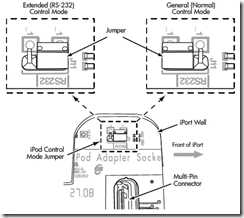


1 comment
Jj_babee
You may be interested to know that iPort now have a newer version, the FS-23, which now includes the option of on-screen navigation. Check out below: http://www.iportmusic.com/products/product2.php…