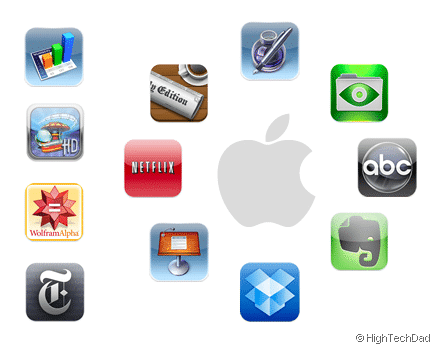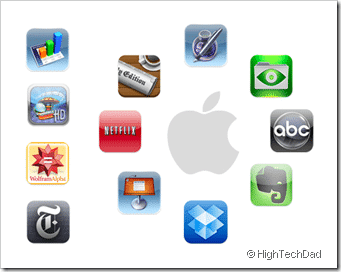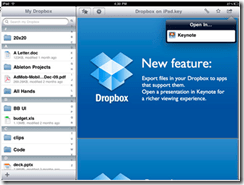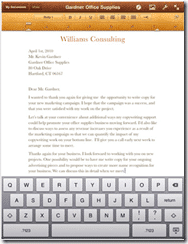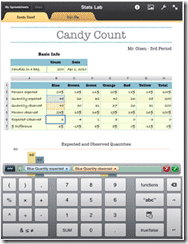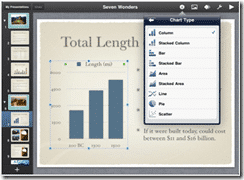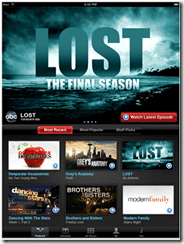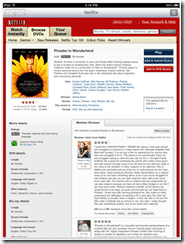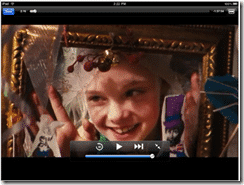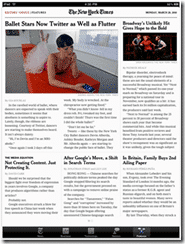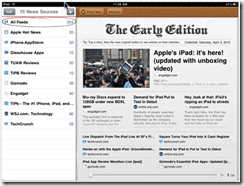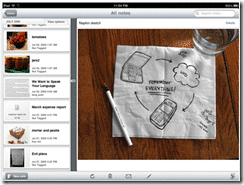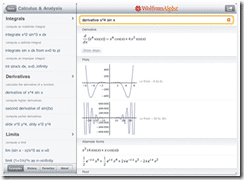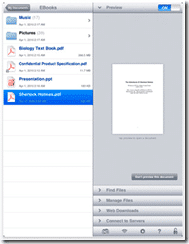Ok, this is another one of “those lists.” And for many people, this list of my top iPad applications is very subjective in nature. What I feel to be a hot application, others may find to be a yawner. And I only have a couple of weeks of experience and a limited budget to form my opinion. But here goes nothing…
All logos are the property & copyright of the associated owners.
Summary of my Recommendations
Below is a quick summary of the applications discussed further on in the article. These are not in any particular order either. Listed are the name, iTunes link, Website, Type of Application and Price. Do note that the prices may change. “Universal” means that the same app works on both the iPhone and iPad so you only have to buy it once for both devices.
| Name | Website | Type | Price | iTunes Link | |
| Dropbox | Web | Universal | FREE | iTunes | |
| iWork Apps | |||||
|
Pages |
Web | iPad | $9.99 | iTunes | |
|
Numbers |
Web | iPad | $9.99 | iTunes | |
|
Keynote |
Web | iPad | $9.99 | iTunes | |
| ABC Player | Web | iPad | FREE | iTunes | |
| Netflix | Web | iPad | FREE* | iTunes | |
| NYT Editors’ Choice | Web | iPad | FREE | iTunes | |
| The Early Edition | Web | iPad | $4.99 | iTunes | |
| Evernote | Web | Universal | FREE | iTunes | |
| Pinball HD | Web | iPad | $2.99 | iTunes | |
| WolframAlpha | Web | Universal | $1.99 | iTunes | |
| Goodreader | Web | iPad | $0.99 | iTunes |
* Requires Netflix Service
Details on Each Application
So let’s take a look at each of these apps a bit closer. These are not exhaustive reviews but rather my quick opinions on each. Also, again, these are in no particular order.
Dropbox
Dropbox is by far one of the best productivity services out there. You can read my review of the service in general. I have integrated Dropbox into much of my blog writing workflow. You need to think of it as a USB Memory Stick in the Cloud. Dropbox has had an extremely useful iPhone application for a while and now they have made it even better with the one for the iPad.
Dropbox on the iPad is fantastic. And the nice thing is, this is a universal app so that you can still access all of your documents, files, and media from either an iPhone or an iPad. The application is tightly integrated into the iPad so, for example, if you have a .doc file, you can open it in Pages or GoodReader (provided you have those installed). You can upload images or videos from your iPhone or iPad easily as well. Your entire directory structure is available to you provided you have wifi or 3G access on. If there is a file that you want to make available offline, simple hit the star icon (marking it as a favorite) and it will download and store that file for offline viewing. The only thing that I wish that it had was the ability to ADD documents (like items created in iWork) to the folders within Dropbox. Also, there doesn’t seem to be a way to add directories yet within the iPhone/iPad version of the app. You can email links to your documents within the application as well if you want to share it.
iWork (Pages, Numbers & Keynote)
I actually lumped all 3 of the iWork applications under one heading (to make the list 10 in total). iWork actually consists of 3 applications: Pages, Numbers and Keynote. See below for details. I have not put all 3 of these apps through the full barrage of tests, but I consider having a suite like this to be critical.
Pages
Pages is essentially a slimmed down version of the Mac software version of their word processing application. It is obviously not as full featured as the desktop application, but I was honestly pretty astounded by how much you can actually do with this application. There are 16 built in templates for starters, you have the ability to type the way you want (landscape or portrait), do lots of rich text editing and formatting, can import and place artwork from your Photos app (text will even wrap around it if you want and you can apply some rudimentary styles to images), and a whole lot more. You can open Word and Pages docs from email (as well as a variety of other formats) as well as some of the other application that are listed in this list like GoodReader and Dropbox. You can export in Word, PDF or Pages formats.
Numbers
Numbers is Apple’s spreadsheet program and it simply blew my mind. There so many hidden features in Numbers that I really do recommend reading some detailed reviews of this application as well as go through the Tutorial document that is included. Like Pages, it too has templates but it doesn’t stop right there. You can do amazing things with charts and tables, use over 250 built-in functions including: Date & Time, Duration, Engineering, Financial, Logical & Information, Numeric, Reference, Statistical, Text and Trigonometric. One of the really cool things is the quick summary and quick charting that is built in. If you are in the full-screen view, you can touch & swipe/drag to highlight a series of cells, then you get a little pop-up that shows things like: sum, min, max, avg and count and then you can flick over to see a quick chart of the data. Like Pages, you can export to email as PDF or numbers format.
Keynote
To round off the suite, Keynote is Apple’s presentation application. Unlike the previous two applications, it only works in Landscape mode since this is how most presentations are created and shown. Like Pages and Numbers, Keynote also has some built-in templates (12 to be exact). If you do a lot of presentations and need to be able to quickly create some pretty impressive presentations on the road, this is the application to have. With the optional iPad Doc Connector to VGA Adapter, you can project your presentation on an attached large screen. You can import Keynote files as well as Microsoft Powerpoint docs and export as PDF for Keynote as well.
ABC Player
The ABC Player app is a must-have if you have any shows that you like on ABC. Watching TV shows with this app is a pleasure, especially when lying on a sofa or in bed. The screen of the iPad is large enough and with a good enough resolution to fully envelop you in the viewing experience. Do note that if you are streaming via 3G, the video is down-sampled a bit so my recommendation is to use this on WiFi if possible. You can also see what shows are coming up when with the Schedules section. And other nice thing is, the application is smart enough to show you where you left off in an episode as well as indicate what shows you have watched. I only wish that it had Close Captioning or subtitles built-in. Perhaps in a coming updated. Also, I wish this was available for the iPhone! I actually just used the ABC Player to catch up on all of my Lost episodes so that I could watch the series finale.
Netflix
Netflix made a big entrance into the iPad space with their app which allows you to stream their on-demand shows/movies. Note, you must have a Netflix account to be able to enjoy the streaming (check the Netflix site for details). The video streaming works well and basically gives you a portable way to view your on-demand queue from wherever you are connected. My biggest complaint is that they didn’t seem to do anything with the rest of their service and simply put a web-wrapper around their site within the iPad app. It’s easy and familiar enough to navigate but I’m hoping that with a subsequent release, they will make the interface a bit more application-like and less (exactly) like the website. I was able to stream an episode of SpongeBob using a Verizon MiFi for my daughter while driving down the highway. There were no drops nor stutters and the video quality was pretty good. (Watch out for car-sickness though.)
Wouldn’t it be nice to have this same functionality on the iPhone? Rumor has it, it will be coming!
NYT Editors’ Choice
The iPad is an amazing reading device. Personally, I prefer it to the Kindle. My eyes, however, are accustomed to staring at computer screens all day so reading on the iPad doesn’t bother me at all. Some people can’t stand it though. It’s a personal preference. Regardless, the NYT Editors’ Choice application is a perfect example of how content providers like newspapers or other publications, can create a simple yet elegant way to provide their content on the iPad. The application reads like a newspaper and has many of the latest top stories from the NY Times. There are 4 main sections: Latest news, Opinion, Technology, Business as well as some other items. The nice thing is, you can quickly download the latest news stories and then read them all off-line. Hopefully, they will be adding better sharing options in the future, other than email.
The Early Edition
The Early Edition is a phenomenal RSS reader. It has been ranked as one of the top Paid apps in the Apple iTunes store for a while and has been featured as a Pick a few times. What I like about this is the simplicity and the fact that it reads like a newspaper (see the NYT Editors’ Choice app above). Simply add in your RSS feeds and fetch the content, and the application automatically pulls down the latest articles. You can view them all at ones using the side selector (simply click on the All Feeds item) or just view the articles specific to a particular feed by clicking on it. In the “page reading” view, you are presented with the first paragraph or so of the article. You can flip through the pages and then when you want to read the full feed/article, just click on it. If you want to see the article in its original format, you can click View Original and the web page is embedded. You can share the article via email or copy the link to it, or you can send to Instapaper. There is an update coming shortly that will allow for OPML and Google Reader imports, feed groups (Sections), feed discovery and other enhancements.
Evernote
I’m not quite sure where to begin with Evernote. I have had the program installed for almost a year on my computer but never actually used it. It actually wasn’t until right before I got my iPad that I started using Evernote seriously. And now I’m completely “in love”. Now with Evernote installed on my iPad, I have almost completely replaced my manual (and physical) note taking. In fact, I come to meetings at my work now without a pen and paper. I can email work notes, search for keywords and have all of my notes from meeting synced to my iPhone, iPad, Mac or PC. Definitely worth the extra time in terms of setting it all up and getting used to it. On the iPad, the app is quite good. It stores by notebook, keyword or location. If you are writing on your iPad, it tags your notes with the location. I could see Evernote being an essential application for a travel reporter because of the photo and geo-tagging. As it stands, Evernote for the iPad is pretty much a clean port of the iPhone app and works almost the same way as the desktop apps. The only thing that it wish that it did was create folders and have some more rich text editing on the iPad/iPhone. Also, it’s time for Evernote to come up with some templates (like for note taking or to do lists) that will really make the application on par with a traditional note taking process.
Pinball HD
Just about every application above is all about making yourself more productive or about work. I guess that the ABC app and Netflix are the two exception but still, you can watch “educational” films. Pinball HD is truly a game and a well done one at that. The developer started with one for the iPhone that was quickly one of my favorite games. Then, with the iPad, they released 2 other pinball games with the original Wild, Wild West one. The graphics are stunning and the game play is really realistic. In vertical mode, the game play zooms in on the ball. In horizontal mode, you see the full pinball machine. It’s really a nice stress reliever and the graphics are truly stellar.
WolframAlpha
I wasn’t quite ready to include WolframAlpha in this list especially since you can simply go to the website for almost all of the same functionality. And, prior to this release, WolframAlpha was quite expensive (almost overpriced) at $50 (and they shut down the iPhone web access to it at one point, I believe) but now, they have reduced the price to $1.99 which is in line with other applications of similar caliber. I actually think that this is a critical application for any parent who has to help their child with any type of report. Also, the mathematical items are quite good but the application can go a lot further than that. For those that don’t know about WolframAlpha, it’s “long-term goal is to make all systematic knowledge immediately computable and accessible to everyone.” Their goal is “to collect and curate all objective data; implement every known model, method, and algorithm; and make it possible to compute whatever can be computed about anything.” If you have any grade school or high school kids, this is a must-have application. If you are in college, there should be a quick orientation course that teaches you how to use WolframAlpha. At $1.99 it is a great deal.
Goodreader
Goodreader almost didn’t make my list. And this is because I hadn’t really taken it for a good test drive. Now I know better. The application was originally created to allow for the easy viewing of PDFs and large TXT files. However, it is much more than that. It can open a large variety of Microsoft Office and Mac iWork applications. It integrates in with a variety of applications, meaning that if you get a file that is of one of those formats, you can open it first in Goodreader. But the thing that I like best about Goodreader is the fact that if you have a Dropbox or Google Docs account, you can open most of the fields that appear therein. You can access files on an FTP server or manual input in a URL to a document on a webpage. All of these docs will open in Goodreader. I believe that even compressed files can be opened as well.
Summary
Each of these applications fills a need for me, whether they be productivity or fun or something in between. A few of these apps, as I have indicated, are free or have free versions, but some you have to pay for or subscribe to a service to access (and the app is free).
But as I said, these are my choices as of this writing. The entire iPad development is in its infancy. There was a mad rush to be the first in the market when the iPad first launched, and now I think that the development community is slowing down to see what is selling and come up with the next winner!
HTD says: What are your favorite iPad applications? This is my list after the first month. I’m sure that it will change over time.
[amazonproduct=B003CGOTJW]