I kept hearing about how with iOS 5, you could set up Reminders that would trigger when you arrived or left a particular location. It’s a pretty neat concept. You can program in an address, like your work, and set up a series of to-dos that magically remind you when you are geographically near that location. Or perhaps, you are at a vacation home and need to have a checklist pop up as you leave the location (e.g., did you check to be sure the hot tub was set to low). It’s a smart use of GPS technology to let your brain focus on other items at hand.
So I was very excited to set up some shopping lists that would pop up when I arrived at my local supermarket. Only, I had a problem, I couldn’t figure out how to put in the additional geo-location details to my to-do’s or reminders (and I’m supposed to be good at this stuff). After a bit of digging, I figured it out (and I’m a bit surprised that Apple seemed to bury this functionality into the app).
Here are the steps to create and configure a Location-based reminder:
1) Create a new Reminder. Remember, choose an iCloud-related list. I tried to do this with a Task list that was synced with my Outlook/Exchange profile and the location setting does not show.
2) Click the arrow to show the details.
3) Click on the “Remind Me” section. You will now see two important configurations: “On a Day” and “At a Location“. (If you choose an Outlook/Exchange task list, you will only see “On a Day”.)
4) To Set the location-based reminder, set “At a Location” to On. You will see your current location address (best guess on address is displayed) based on your GPS. And you have the ability to set the reminder to trigger either when you leave (distance from a geographic center increases) or when you arrive (the distance from the geo-center decreases). For the location, you can either use the location as it is picked up by your iPhone’s GPS, or you can choose a contact from your Address book and use that address.
5) You can also set it to trigger only at a particular date and time.
6) Once your reminder criteria is met (place, time or both), you will get a notification.
So, now that you know how to do it, how will you use it? And have you tried to set a reminder up using Siri?
HTD says: Little tricks like this make the iPhone and iPad better each and every day!
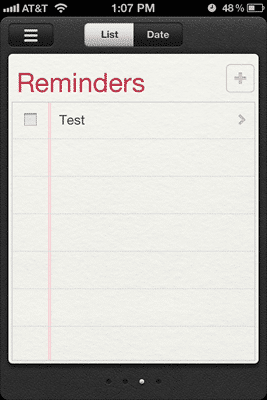
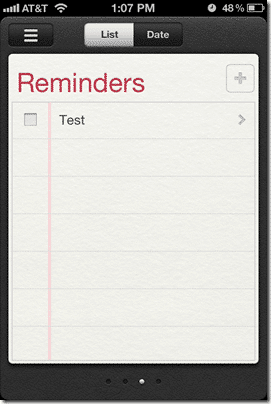
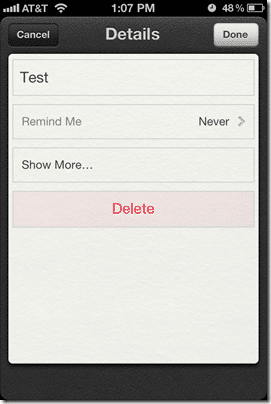
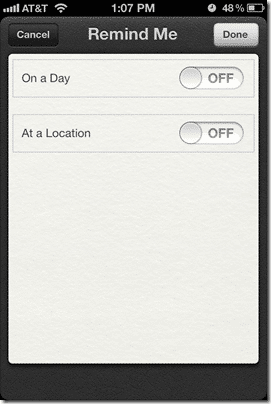
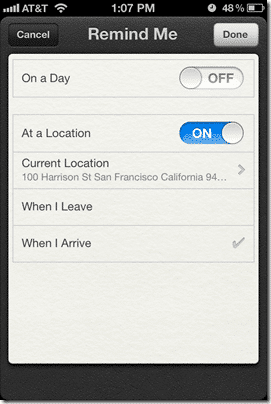
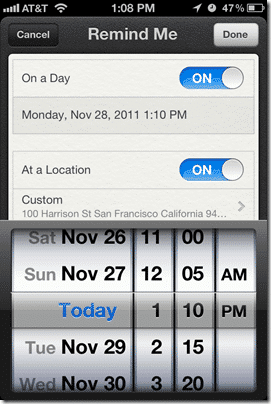
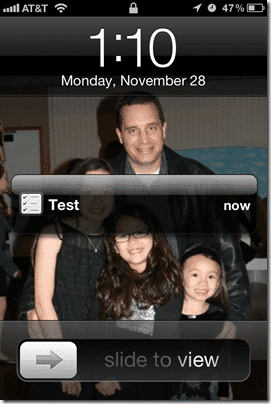


4 comments
vassu
can you please send code on location based reminders using gps?
vassu
can you please send code on location based reminders using gps in J2ME java
Appsicum
Try
Location Alerts – Automate the recurring events and tasks right on your mobile
phone. Schedule a Phone Call, Text Message or reminder for a date/time/location
and simply get rid of organizers and diaries.
robotronicschool
success friend..i’m new comer here