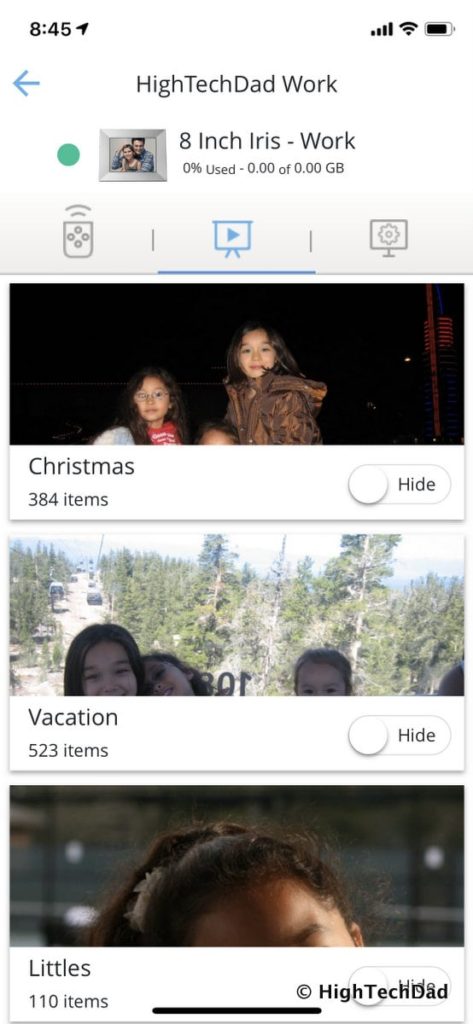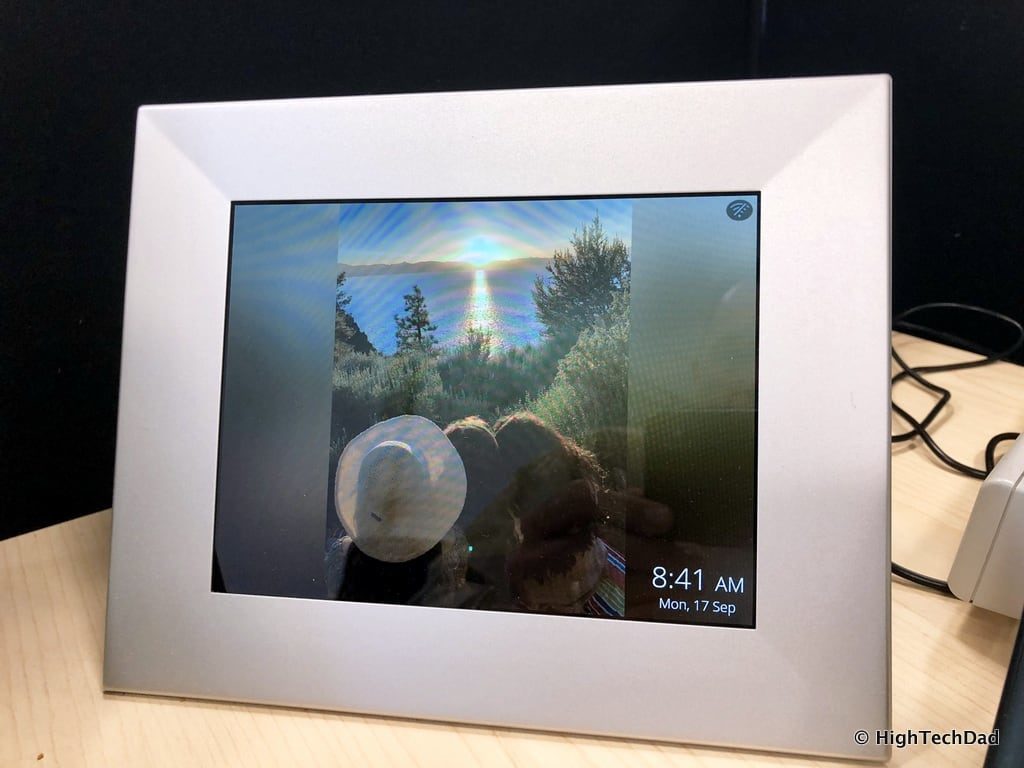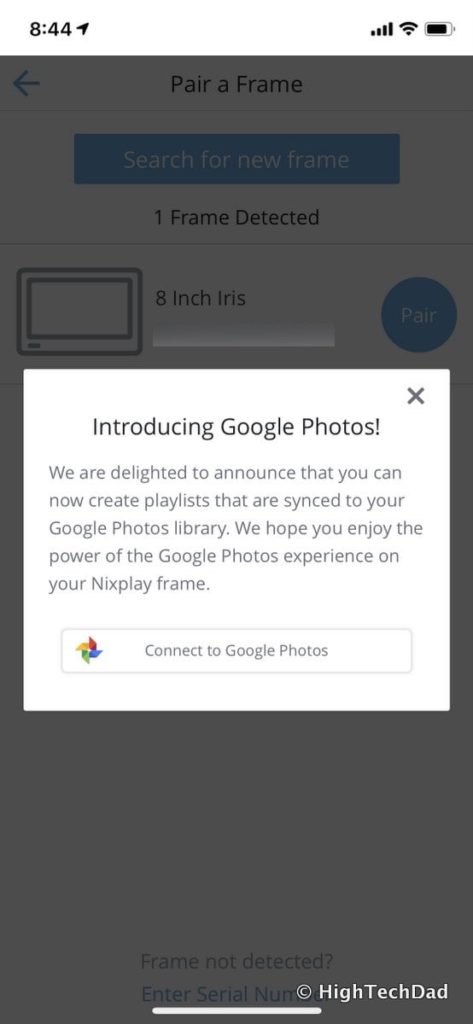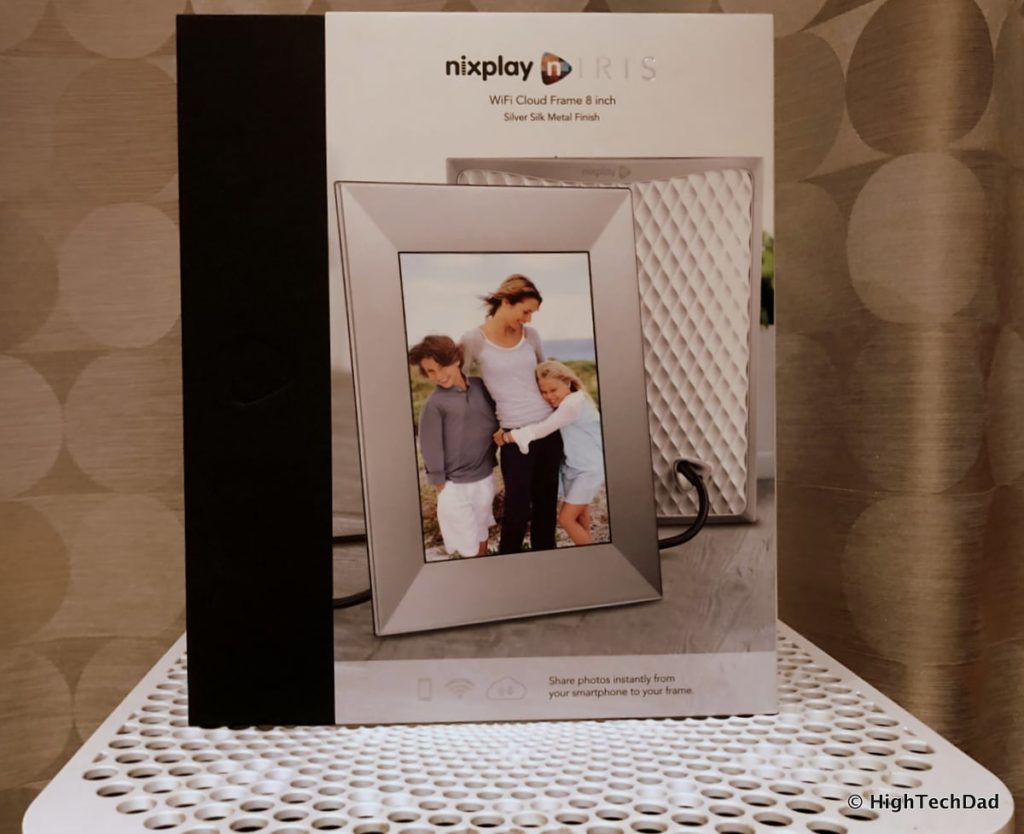I remember Bring Your Child To Work Day. When my kids were little, packing up their gear and snacks for an “adventure” at Daddy’s office was always fun. I only did it a few times as it’s often hard to keep them occupied all of the time. Also, an hour-long commute is sometimes hard for little legs, feet, and bladders. But now I bring my teenage girls to work every day. Not physically but digitally with the Nixplay Iris WiFi Cloud Digital Frame. (*Disclosure below)
I have reviewed Nixplay before. And since that review, I have come to expand the number of connected digital frames we have. Now my parents have Nixplay frames in their homes, and my wife actually managed them. This is nice because only “approved” photos appear on the grandparents’ frames.
What’s an approved photo? It’s one that has been blessed by my kids or my wife as being okay for public viewing. Non-approved photos which are snapped and displayed by people are often less than flattering (and tend to upset my girls). I’m never allowed to post any photos of my family without getting a “written release” (usually in the form of a text/photo saying “okay to post?”).
When it comes to the Nixplay Iris Digital Frame, I don’t have to worry about asking permission on what photos I have displayed on my desk. My wife just manages the albums and playlists, and they magically appear on my Nixplay frame at work.
My previous review goes through a lot of the setup and configuration of a connected Nixplay frame. You can easily set up shared albums and playlists and send each of those to the frames that you manage. You can also remotely connect to any of the frames to control the playback options like controlling how you want the images to display, what type of transitions you want, and other things like if and when you want the frame to sleep or show the date and time.
About the Nixplay Iris Digital Frame
Let me talk a little bit about the Nixplay Iris frame itself. I received the 8″ version which is a great size to have on your desk at work. It’s not too big to be”in everyone’s face,” yet it is big enough to be pleasantly reminded of the time the photo was taken. I have to admit that the photo show is a bit distracting, but only in a good way of course.
The Nixplay Iris has an innovative design. The power cord obviously plugs into the back to supply power, but it is also quite rigid. The reason for this is because it also acts as the base to prop the frame upright. You can set the Iris in either portrait or landscape mode depending on your preference. I have mine in landscape mode. The frame will detect which orientation it’s in and adjust accordingly.
The Iris comes with a cordless remote. While you can control playback using the Nixplay app, it’s nice having a physical remote should you want to pause or skip any photos (like when you are showing a coworker). The remote also allows you to access the frame’s settings which you can view and change directly on the screen. I have the Iris set to turn off automatically when I leave work and turn on when I get in. No need to waste electricity. There is also a power button on the remote which I regularly use. The remote is also helpful if you can’t access the frame via the app because of connectivity issues.
WiFi Connectivity
Let’s talk about connectivity briefly. The Nixplay Iris has WiFi built into it which works just great a majority of the time. However, it doesn’t have support for 5 GHz WiFi networks, only 2.4 GHz. Usually, this isn’t an issue, except at my work which has only 5 GHz Enterprise WiFi available. So I couldn’t connect the frame to my corporate WiFi network.
But there is a solution I’ll share with you! The nice thing about the Nixplay frames is that when the frames ARE connected, they will download new or updated photos to the built-in storage on the frame itself. So what I did was to turn on my iPhone’s hotspot and create an ad hoc network between my iPhone and the Iris. It was then able to connect and download albums, playlists, photos, and settings to the Iris. After a few minutes of being connected, I simply turned off my hotspot, and the frame worked perfectly. Problem solved!
I periodically fire up my hotspot to see if any new pictures might magically appear to brighten up my desk at work. Always a surprise.
Photo Sources
It is quite easy to use the mobile app to instantly share photos from your smartphone to a frame or album (note, you can also use the web interface for the same functionality). The web interface allows you to set up albums using many online photo sources like Facebook, Instagram, Dropbox, Flicker, and the Verizon Cloud. Once you authenticate with one of these services, you can set it up as an album and then share it with a friend.
But there is a new online photo service you can now use, namely Google Photos. Nixplay didn’t have this capability when I did my earlier review. And, unlike the other online photo services mentioned above, Google Photos can be accessed via the Nixplay smartphone app (as well as on the website). You can choose to show your most recent Google Photos, certain Google Photos albums, or any “automatic” categories that Google Photos may have set up for you. You obviously have the power to control what you want to show.
You just need to authenticate with Google Photos, and you can start sharing those photos right from there. It’s great seeing new features and services being added regularly to Nixplay.
Nixplay Iris Details & Pricing
The Nixplay Iris is the company’s best-selling WiFi Cloud digital frame, and honestly, I’m not surprised. It has the key features of being able to remotely share photos and albums to a frame in the same room or across the globe. The 8” Iris frame comes in three different colors: Silver, Peach Copper, and Burnished Bronze. I love the Silver color at work as it blends in with my surroundings perfectly.
The Iris measures 9.3″ x 0.9″ x 7.5″ and weighs only 14.9 ounces. It has a light sensor which will dim and brighten the display in order to show photos in the best way possible. And, it has a built-in sound sensor. So, if it is quiet, the Iris will assume that nobody is around and turn itself off, or wake up when it detects sound. It comes with 10GB of free cloud storage, and there is onboard storage as well (6 GB for photos and 2 GB for caching). A quick note about the built-in storage, it is only accessible via download. There is no USB port to put photos on the frame physically. All approved photos are downloaded from the cloud and stored on the frame.
The 8″ Nixplay Iris digital frame retails for $199.99, but you can get it on Amazon currently for $157.00!
Shop on HighTechDad
The product shown below (and related products that have been reviewed on HighTechDad) is available within the HighTechDad Shop. This review has all of the details about this particular product and you can order it directly by clicking on the Buy button or clicking on the image/title to view more. Be sure to review other products available in the HighTechDad Shop.
-
 Nixplay Iris Digital Frame$307.00
Nixplay Iris Digital Frame$307.00 -
 Nixplay Seed Wave Digital Picture Frame$219.99
Nixplay Seed Wave Digital Picture Frame$219.99 -
 Nixplay Next-Generation Smart Frame$229.99
Nixplay Next-Generation Smart Frame$229.99
So there you have it. You actually CAN bring your kids to work every day! Of course, they are digital versions, but being able to see photos throughout the day really makes work quite a bit better. But these WiFi and cloud-connected frames aren’t just great for work. They are super around the home or at grandparents’ places. You can regularly “send” new photos to the grandparents whenever you want using either the smartphone app or the website.
Disclosure: I have a material connection because I received a sample of a product for consideration in preparing to review the product and write this content. I was/am not expected to return this item after my review period. All opinions within this article are my own and are typically not subject to editorial review from any 3rd party. Also, some of the links in the post above may be “affiliate” or “advertising” links. These may be automatically created or placed by me manually. This means if you click on the link and purchase the item (sometimes but not necessarily the product or service being reviewed), I will receive a small affiliate or advertising commission. More information can be found on my About page.
HTD says: The Nixplay Iris 8″ Digital Cloud Frame is a fantastic addition to any work desktop. Being able to see countless photos of friends and family in a regular stream puts a smile on your face, even if you are having a hard day at work.
HighTechDad Rating
-
Ease-of-Use
-
Family-Friendly
-
Price Point
-
Features
Summary
The Nixplay Iris 8” Digital Cloud Frame is a fantastic addition to any work desktop. Being able to see countless photos of friends and family in a regular stream puts a smile on your face, even if you are having a hard day at work. Setup is incredibly easy. Just connect the Nixplay Iris to WiFi and then start creating and managing photos, albums, and playlists. You can quickly tweak the settings of any frames you manage to change how photos and playlists are displayed, the type of transitions, and other options. Easily connect to various photo services like Facebook, Google Photos, Instagram, and more. And you can have different playlists on different frames. The Nixplay Iris is an awesome addition to a work desk and makes everything just a bit more lively.