Quite possibly my favorite new feature coming out of Apple’s iOS4 iPhone software update is that of folders. I had maxed out the number of screens on my iPhone and every time I added new applications, I either had to delete one that I didn’t use much or had to use the Search functionality to launch it. It was a bit of a pain but I managed to hang in there until the release of iOS4 yesterday. Now I’m basking in all of the folder glory!
After the anal retentive side of me was done trying to categorize all of my apps carefully in folders, I started thinking. I wondered if you could put folders onto the iPhone’s dock making them available on any page of the iPhone. With a tap-hold, wiggle, jiggle and drag, I found out that you could! That meant that suddenly the dock could hold much more than just 4 applications, it could hold 4 folders and each folder could hold 12 applications each (the max for a folder), which meant that I could now have 48 applications stuck to the dock.
For those of you who haven’t tried creating a folder, I really recommend it. It’s quite easy to do. Here are the steps:
- Find two applications that you want in the same folder (it helps to have them next to each other).
- Tap and hold one of those applications until they all start “jiggling”.
- Drag the app on top of the other app, you will then see the folder naming slider show up, name your folder appropriately. Apple does “suggest” a name for it appropriately based on the category of application.
- Press the Home button to stop the jiggle-madness
- Voila, you now have a folder with your two applications in it.
After creating the folder, you now have the ability to easily add more applications in it but doing the click & hold until jiggle-time, and then dragging the apps into the folder.
In order to get your folder(s) onto the dock, when you are in jiggle-time, just drag the folder to the dock. You can do this with 4 folders.
I haven’t put all folders into the dock yet. Instead, I named a folder “HOT” and put all of my frequently used applications in there. I moved the iPod app into my HOT folder since you can also get to iPod controls by double tapping the home button which brings up multi-tasking. If you flick your finger from left to right, you will get the iPod player widget (which also works with Pandora, by the way) and you can play, pause, skip and open the music app right from there).
Below is the process I used to move an application out of a folder on a page and into the HOT folder on my dock.
This is my HOT folder:
Get into “jiggle-time” and drag the application from a folder on a page down towards the dock folder.
The dock folder will automagically open…
And the application you were moving will appear there:
It’s pretty easy! Remember, this should work for the iPhone 4 (which I don’t have yet…hint…hint), the 3GS and the latest generation of iPod Touch. It should work for the 3G but you don’t have multi-tasking and consequently, might not have those iPod playback controls that I mentioned earlier.
There are lots of great new features buried within iOS4. What is your favorite?
HTD says: iOS4 is a definite must-have upgrade. My iPhone 3GS is now really enjoying the new features and functionality, and so am I!
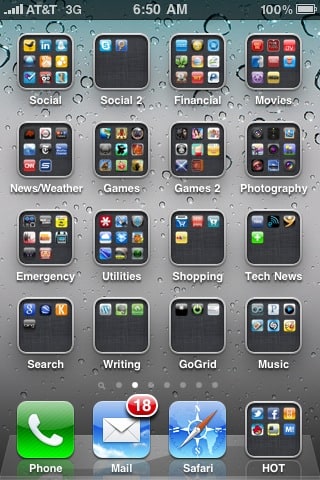
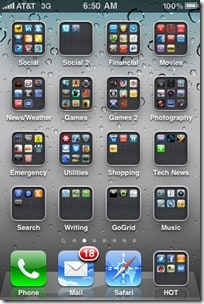
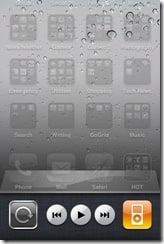
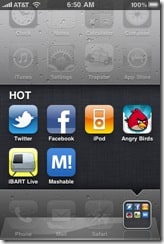
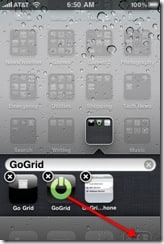
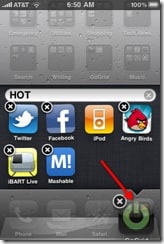
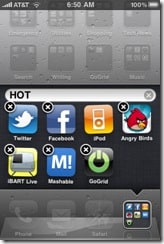

4 comments
Blackberry Developers
Great stuff! I really like it
Application Development
nice one i really like it..
hightechdad
Thanks for the comment. The multi-tasking is pretty simple. If you are on a 3GS or iPhone 4 (or iPod Touch), you simply double tap the home button and the bottom opens with all of your recently used applications which are sort of in a suspended state. From my understanding, you need to have applications (like Pandora or others) that have been coded to support it. Those apps will continue to work in the background, like playing music or giving you GPS directions, but not all apps work that way. Angry Birds, for example, won't pause the game and will essentially restart it. There are many good guides out there. I would start with Apple that has some video examples of the features in action. Please let me know if you have any other questions.
Ed Queen
Hey, I totally dig iOS 4, and agree that the folder feature is pretty slick. I was also wondering how multitasking worked because I hadn't read anywhere about double-clicking the home button. Maybe I totally missed this in all the excitement of downloading/installing the update, but do you know of literature available anywhere that outlines all of the updates to the OS? Thanks…