OK, I admit it…I was bored. And a bit envious of those Intel-macs that can dual boot to Windows (or run Parallels). So, I figured that I would have some fun with my 12″ Powerbook and set it up to dual boot with my favorite Linux flavor (next to OSX, of course) Ubuntu. Yes, don’t forget, OSX is unix ((Please see this comment for some clarification)) with a lot of great eye candy.
So, with Google as my friend, I quickly embarked on this journey this afternoon. I had already installed many different versions of Ubuntu on another machine that I had (as well as other versions of linux including Scientific Linux, RedHat and others), so I knew what I was getting into. But dual-boot on a Powerbook? What’s the point?
I did it because I hadn’t done it before. It’s sort of the same reason that climbers climb mountains, “because they are there.” It’s also a nice way to learn Linux/Unix and still be able to “relax” with a quick booting to OSX.
So, on with the show. I started out by deciding that I really didn’t care about what was installed on my Powerbook. This is an important step because it is a lot easier to just wipe the disk and do a clean install with a couple of partitions. I’m just going to list out what I did (with some warnings)…I am not an expert at this by any means.
Step 1 – Erase and Partition your drive
Well, I did this a couple of times. I always did a few partitions (2, to be precise). Basically, I allocated about 20 gigs to Ubuntu, and the rest (the majority) to OSX. Now the secret here is to format the partitions correctly. So, I formatted the partition for the OSX side, as the usual recommended “Mac OS Extended (journaled)”. Best thing to do this with is the Disk Utility that comes on the OSX Installation Disk. Now, the secret, for the partition that you want to put Ubuntu on, be sure that you just format the partition as “free space” as when you are installing Ubuntu, you can just select the automated installation option of “choose largest available space.”
Step 2 – Install OSX
Well, this is probably the easiest part. After you quit the Disk Utility, you can install OSX. That is what I did.
Step 3 – Install Ubuntu
I used the latest version of Ubuntu (6.10 – “Edgy Eft”). There is an ISO out there for the PowerPC architecture. So, after I finished installing OSX, I booted the Powerbook off of the LiveCD from Ubuntu. On the desktop, there is an Install shortcut that launches the installer. From there, I went through 7 screens, I believe, where I answered a few questions about my setup. When installing, I chose the option listed before of choosing the the largest free space. After selecting this, I let the installer run its course.
Step 4 – Selecting the OS
After both have been installed, I am now presented with the option of what I want to boot to, 1) a CD, 2) OSX or 3) Ubuntu. So far…all is working well! I can boot in both.
PART II…coming next, getting wireless to work.





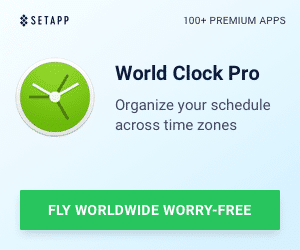


10 Responses
When you installed Ubuntu, did you install grub, or are you just booting from the Ubuntu Live CD?
Thanks,
Steve
When you installed Ubuntu, did you install grub, or are you just booting from the Ubuntu Live CD?
Thanks,
Steve
I used the full installer CD, not the live CD. Yes (although it was a while ago), I believe that I used grub.
-HTD
I used the full installer CD, not the live CD. Yes (although it was a while ago), I believe that I used grub.
-HTD
"…my favorite unix flavor (next to OSX, of course) Ubuntu. Yes, don’t forget, OSX is unix with…"
Just an FYI, Ubuntu is not Unix, it is Linux. And until about 6 months ago (well after this article was written) OS X was not officially Unix either, it only recently acquired the Unix compliance.
"…my favorite unix flavor (next to OSX, of course) Ubuntu. Yes, don’t forget, OSX is unix with…"
Just an FYI, Ubuntu is not Unix, it is Linux. And until about 6 months ago (well after this article was written) OS X was not officially Unix either, it only recently acquired the Unix compliance.
Thanks for the clarification. Obviously I'm a Linux/Unix n00b and don't have all of my terms correct.I appreciate the note and will update the post accordingly.-HTD
Thanks for the clarification. Obviously I'm a Linux/Unix n00b and don't have all of my terms correct.
I appreciate the note and will update the post accordingly.
-HTD
Why do you people insist on using the linux bootloader…. Its Fugly as $h!t and it makes no difference to me when booting aside from the black screen & text…
So have you gotten to part II yet, getting wireless to work?