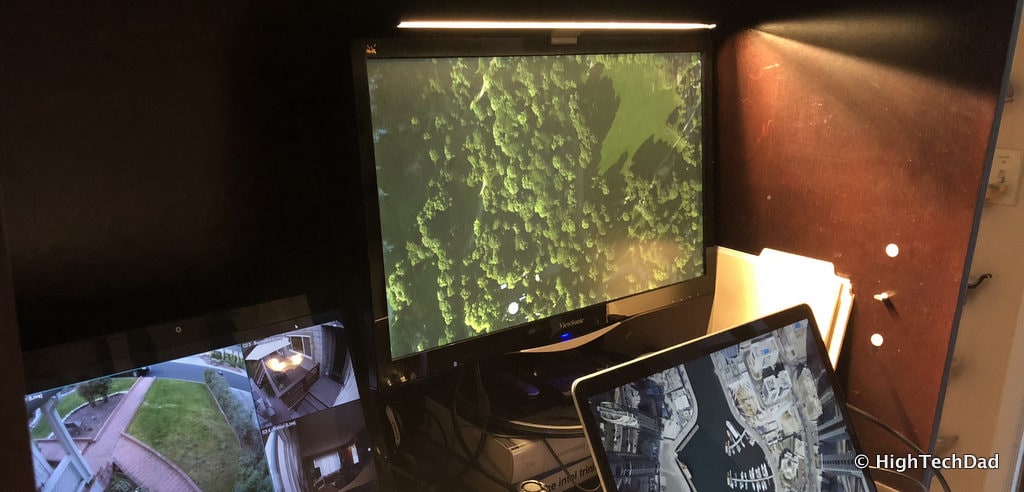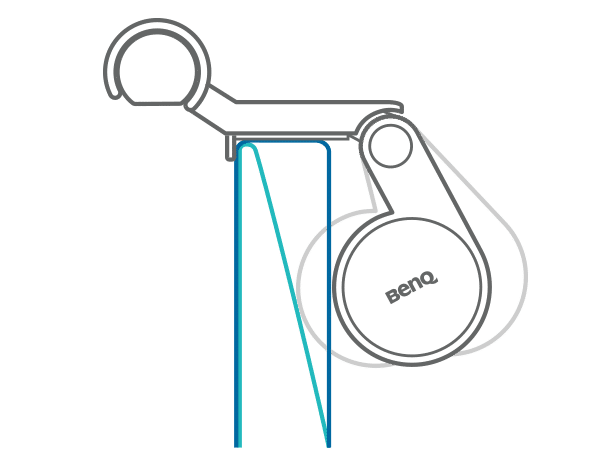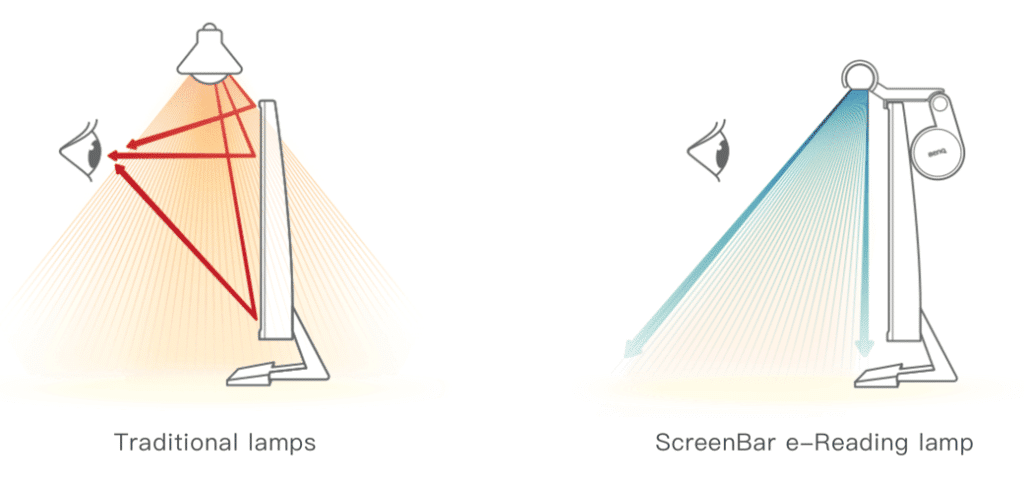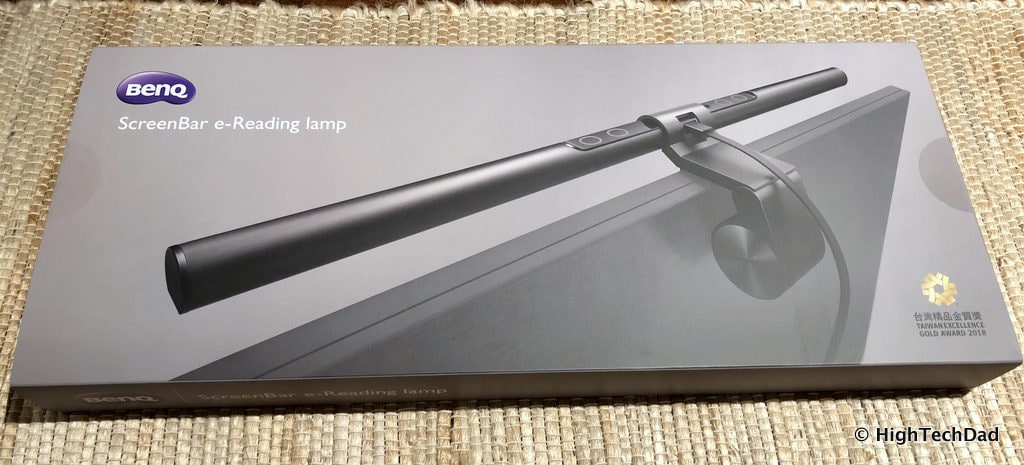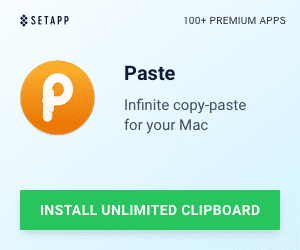I have to be honest here. When I was asked to review a light, I was not really that excited about doing it. I mean a light is a light is a light, right? And nowadays, lights “need” to be smart, right? You need to be able to control them remotely. Or they need to be intelligent in some way. Well, remote control is not always needed. But intelligence of some sort is a definite plus. But then let’s think about desk lamps. Sure they can have innovative designs or looks, or perhaps turn on or off when you touch the base. And they have multiple dimmer settings perhaps. But then I got my hands on the BenQ ScreenBar e-Reading LED Task Lamp and my idea of what a good, work lamp changed dramatically. This “desk” lamp (and I wanted to emphasize desk here because it’s a bit different than what you might think) brought much better lighting to my computer workspace. (*Disclosure below.)

Let me set the record straight here, the BenQ ScreenBar is really not what you would think about when you envision a desk work lamp. In my mind, it seems like the BenQ engineers took a step back and then designed this lamp based on some common issues and scenarios that traditional desk lamps face. And then they crafted a solution that seems to meet a majority of the needs of workers. And I will be diving into these refinements.
But first, I want to talk about the two test environments in my home where I used the BenQ ScreenBar. First is my “at night and weekend” desk which is essentially a baby changing hutch and table that I converted into a standing desk. It has draws and a slide out “desk” (which is where a baby would be changed). Honestly, it was an amazing realization when I made the conversion and works perfectly for me in a small space. BUT, it did not have very good lighting since it was almost like working in a bookcase. I had to rely on overhead lighting which really wasn’t that great. The other environment is much more traditional. My wife, who works at home, has a desk and a monitor. She has lots of natural lighting (during the day) and at night, has a floor lamp (dimmable) and a desk lamp (two brightness settings). I tested out the ScreenBar in both of these environments.
So let’s take a look at some of the workspace issues people (like my wife or me) frequently encounter and see how the BenQ ScreenBar solves those issues.
Solving Lighting Workspace Issues with the BenQ ScreenBar
Lighting environments are unique and personal. No two situations are the same. Some people may want lots of light while others prefer a more dim and subdued lighting scene. There are space constraints as well as potential eye strain issues. So while no solution is perfect, the BenQ ScreenBar makes a great effort at providing that ideal lighting.
Here are some complaints or issues people often encounter in lighting their personal workspace.
“I have no room for a lamp”
Perhaps you have a very small workspace or table or have a ton of clutter preventing even the smallest of lamps from finding a tiny corner. Or, maybe putting a lamp in that tiny corner simply doesn’t provide adequate or proper lighting for your desk. This was the case with my hutch-like standing desk. I had absolutely no available space to put a lamp, even a tiny one.
This is where the design of the ScreenBar truly shines (literally). In fact, it requires absolutely no footprint on a table whatsoever. This is because it has a unique clamp-like hinge that simply attaches to the top of your monitor.
This innovative clamp can handle thick and thin monitors, from 0.4” to 1.2” thick. You simply pivot out the weight as the bottom and rest the bar on the top. The weight is on a slightly spring-loaded hinge so it pulls back to anchor the ScreenBar to the top and back of the monitor. Since the ScreenBar is extremely light-weight, it doesn’t take too much for it to be fully anchored.
And the beauty of the design is that it doesn’t require any screwing or other types of attachment materials like tape. This also makes it very easy to remove and move to a different monitor.
The actual dimensions of the ScreenBar are 18” x 4” x 4”. But really the 4” x 4” refers to the clamp on the back of your monitor. The only true dimension that you have to think about is the 18” which is the length of the LED lighting housing.
So that issue of no space for a lamp is easily solved with the ScreenBar.
“I don’t have a plug nearby or one that is free”
Another problem that I encountered with my desk setup was that I really didn’t have a spare plug to power a lamp. I already had a bunch of other devices taking up space on my surge protector. Also, a problem common with desk lamps is that even when you do have a plug available, the cord might not be close enough to get your lamp in the right position.
BenQ solves this by making the ScreenBar powered by USB. If you do have a spare plug nearby, you can simply use a phone charger or power bank that is 5V and that supplies at least 1A. But if you don’t, you can use just about any USB outlet.
So that means, you could use a free USB port on your computer (which is what I did) or some monitors actually have USB ports on them, so you can use one of those. BenQ does recommend you only use the USB cable that is supplied with the ScreenBar. And, by the way, it is almost 5 feet long. And, the ScreenBar only consumes 5W so it is pretty energy efficient.
Mark off that plug issue!
“Lamps cause glare on my screen or are reflected”
I know you have probably run into this issue before where you have a lamp off to the side or behind you that causes a bright orb of light reflection on your screen. Your only options are to move the lamp which is probably not ideal because you have a lamp to light up your workspace. Or to turn off the lamp altogether, again, not ideal. Even if you put the desk lamp close to the screen, you probably have light splashing across the screen reducing your true view of items on the screen.
Again, the BenQ designers seem to have thought carefully about this problem. Because of how it is mounted to the top of your screen, as well as how the light is designed as well (BenQ calls it “asymmetrical optical design”), the ScreenBar casts no light directly on the monitor screen whatsoever. It is built to light up what is below it on the desk and not the screen itself.
A simple illustration shows how this works and compares this against a traditional lamp.
I have to say, this actually is true. I had the ScreenBar light on and could not detect any glare or reflection coming from the light. And I was operating in complete darkness with the exception of the ScreenBar being on. And while there was no glare on my screen, the surface below was evenly lit to my liking.
You also have the ability to slightly twist the ScreenBar +/- 10 degrees of rotation in case you want to make minute adjustments to where the light is thrown.
“My light is too bright or dim”
So my wife has a desk lamp that has a halogen light. It has two settings: really bright and sort of bright. And that’s it. Unless you have a light that has lots of dimming capabilities, you are normally stuck with one brightness setting or just a couple. But, the time of day in which we work often varies. During the day, you might not need a bright light (or lighting at all). In the evening, you may need something stronger or brighter. And later at night, you may want to have something fairly dim so as to not disturb those around your or give your eyes a rest.
Because the BenQ ScreenBar is an LED light, you actually have quite a bit of control over how bright you want it to be. And, on the top of the ScreenBar, are the easy, soft-touch buttons that let you control it. One of those buttons is the dimmer. The range is from very bright to fairly dim. And you easily control it by just resting your finger on the dimmer button (or you can tap the button as well). If you rest it on the button, it will either gradually dim down or get brighter. Just remove your finger when you get the right brightness.
I personally like the manual dimming control as I like to fine-tune the lighting based on what I’m working on or how my eyes are feeling. But, there is some smartness built into the ScreenBar. There is a built-in ambient light sensor that when turned on, will automatically illuminate your workspace to about 500 Lux. It detects the surrounding brightness and automatically adjusts the LED lights accordingly.
I couldn’t use the auto-dimming feature though because of my setup. The top of the ScreenBar is very close to the top of the hutch. This means that the ambient lighting that it might detect is always quite dark. But, in the scenario of my wife’s desk, for example, where the monitor is not in a dark enclosure, it works much better.
So with multiple levels of brightness, you can throw away that complaint of a light being too dim or bright.
“My eyes are sensitive to lighting”
Recently, computers, as well as smartphones, have become smart enough to reduce the amount of blue-light coming through their displays. Blue-light can cause all sorts of issues, even stimulating your brain into thinking it is daytime. That is why many doctors recommend you go into “night mode” where the blue light is reduced, especially before sleeping. However, there may be times when you need more cool blue tints than warm yellow ones. And it may just be a personal preference.
The BenQ ScreenBar actually has two sets of tiny LED light emitters built into it. If you look closely, you can see that some are blue-is while others are more yellow. What this allows you to do is to have extremely warm (yellow) lighting or very cool (blue) lighting or a blend in-between based on your preference.
For me, later at night when I want more relaxed lighting, I like a much warmer feel to my lighting, while during that day I tend to adopt a crisper blue lighting style which is supposed to help boost your efficiency and help you concentrate. The BenQ, like with the dimmer, has a soft-touch button that lets you control the ASNI white color temperature. In fact, it has 8 different settings along the range. The color temperature ranges from 2700 to 6500K.
And what about flicker? Some LED lights produce a flicker that you may or may not notice, especially in lower power modes. This flicker can cause eye strain and even headaches. I think sometimes if you film a LED light, you can actually see the flickering. The BenQ ScreenBar has no perceptive flicker and is compliant with IEEE PAR1780 regulations.
Much like with the dimmer setting described in the previous section, you control the blue/yellow balance via a soft-touch button on the ScreenBar. You can tap it to step through the adjustments or press and hold it to have it cycle through. And with the combination of the dimmer and the blue/yellow, you actually have quite a few lighting choices available.
Overall Thoughts on the BenQ ScreenBar
Convinced that the BenQ ScreenBar is THE light to have for your desk? I hope so. I have been using it for a while now in my little standing-desk, hutch-like bookcase work area, a place where I wouldn’t have imagined having any type of lighting whatsoever. And to have lighting that is THIS configurable and actually easier on my eyes? Well, that was unheard of.
And, the ScreenBar’s pricing is competitive with some of the nicer desk lamps out there. Sure, you can pick up something cheap, but your eyes might not forgive you. And you probably won’t have the lighting customization that you get with the ScreenBar. The BenQ ScreenBar retails for $99, but you can get it now for $89.99 on Amazon.
Shop on HighTechDad
The product shown below (and related products that have been reviewed on HighTechDad) is available within the HighTechDad Shop. This review has all of the details about this particular product and you can order it directly by clicking on the Buy button or clicking on the image/title to view more. Be sure to review other products available in the HighTechDad Shop.
I’m starting to think now that my wife is either going to want a ScreenBar of her own for her desk or simply steal mine!
Disclosure: I have a material connection because I received a sample of a product for consideration in preparing to review the product and write this content. I was/am not expected to return this item after my review period. All opinions within this article are my own and are typically not subject to editorial review from any 3rd party. Also, some of the links in the post above may be “affiliate” or “advertising” links. These may be automatically created or placed by me manually. This means if you click on the link and purchase the item (sometimes but not necessarily the product or service being reviewed), I will receive a small affiliate or advertising commission. More information can be found on my About page.
HTD says: When it comes to your eyes, you need to be sure you use things that don’t strain them. The BenQ ScreenBar not only offers great, configurable and dimmable yellow to blue lighting scenes, it also has a zero-footprint on your desk while still providing ample lighting without screen glare.
HighTechDad Ratings
-
Ease-of-Use
-
Family-Friendly
-
Price Point
-
Features
Summary
When it comes to your eyes, you need to be sure you use things that don’t strain them. The BenQ ScreenBar not only offers great, configurable and dimmable yellow to blue lighting scenes, it also has a zero-footprint on your desk while still providing ample lighting without screen glare. I actually really love the lighting scenes that can be created with the ScreenBar from very dim and yellow for nighttime to bright and blue for the day or for time of high concentration, the ScreenBar does it. I like the soft-touch buttons and it is very easy to control. It fully lights up my work environment but uses no desk real estate. The price is more than a lamp, but the ScreenBar does a lot more than a traditional lamp. It’s a great addition to night-time work environments where you need the focus to be your desktop.