This is my first article from the Sony DigiDads Project that we kicked off last week. You can read more about it here. Our first mission (that I definitely decided to accept) was to do an article on a Sony “Connected Living Room Experience.” Well, I ran into a problem right from the start. I already have a huge HDTV that has taken over my living room. I got my 61″Â Samsung DLP well over 6 or 7 years ago. Everyone that visits our rather small house for the first time immediately says “wow, that’s a big TV” when they walk in the front door. The funny thing is, when we got it, I wasn’t the one who wanted the huge size. I was looking at a 51″ but my wife, bless her heart, said, “if you are going to go big, you might as well go all the way.” I couldn’t argue with that!
So, my main entertainment area is in the living room where I have a 5.1 surround sound setup with the big screen. Movie nights are a tradition in our family where we get pizza and watch a movie or perhaps a reality entertainment show like American Idol. When I found out that my first assignment was to set up the living room for a connected experience, I started to sweat. We don’t have a very large house and I already have every corner packed with gadgets of some type or pictures or books. We basically don’t have any room to spare. But I put my head around the challenge and found a great place that mapped to the requirements:
- The Sony Bravia TV needed an internet connection to fully enhance its capabilities
- There needed to be a flat surface large enough to handle a 46″ flat screen TV as well as a Blu-Ray player
- There had to be an area where people could sit to experience the TV fully
To the utter happiness and excitement of my 10.5 year old daughter, her bedroom became the new entertainment area and test-bed for my reviews. For a few days prior to getting the equipment, she couldn’t stop talking about it, actually the entire family (with the exception of my wife who was groaning “Not ANOTHER gadget!”) was definitely buzzing with anticipation.
Here is a quick video introducing some of the Sony gear that I reviewed:
The Gear (Briefly)
Ready to get your tech juices flowing? Here’s the info on the Sony gadgets I got to play with for this first project:
- Sony 46″ Bravia HDTV
- Sony DSLR Camera
- Sony Blu-Ray DVD player
- Sony Vaio laptop
To get some of the specs that I thought were important out of the way:
Bravia HDTV (KDL- 46W5100) – MSRP $1899.99
- 1920x1080p (Full HD)
- 16:9 Aspect Ratio
- CCFL Backlit LCD
- Video Signal: 1080/60p (HDMIâ„¢/COMPONENT), 1080/60i,1080/24p (HDMIâ„¢ ONLY), 720/60p, 480/60p, 480/60i
- 4 speakers including invisible speaker/tweeter
- 5.1 Channel out
- 2 Rear component video input
- 2 Composite video input (1 side/1 rear)
- 1 Rear Digital Audio output
- 1 RF Rear Input
- 1 Rear Audio output
- 4 HDMI inputs (3 side/1 rear)
- 1 PC/Audio input
- 1 USB 2.0 input
- 1 Ethernet input
- Weight: 52.5 lbs
- Dimensions: 43 x 28 5/8 x 13 in
DSLR A330 Camera – MSRP $599.99
- 10.2 megapixel
- Live View with Quick Auto Focus
- SteadyShot Image Stabilization
- 2.7″ LCD
- 18-55mm standard zoom lens
- HDMI terminal
- 9-Point AF Sensor
- 2.5 fps continuous shooting
- Popup flash
- Dual Memory Card slots (Memory Stick & SD media)
Blu-Ray DVD Player (BDP-S560) – MSRP $349.99
- DVD & Blu-Ray support
- Built-in Wifi (a/b/g/n)
- Photo Streaming built-in
- BD-Live Bonus Content
- 1080p HD output
- Standard DVD upscaling via HDMI
- Dolby TrueHD & dts-HD
- Ethernet Port
Vaio Laptop (VGN-FW465J) – MSRP $1,149.99
- Intel Core 2 Duo P8700 (2.53 GHz) processor
- 4 GB RAM
- 320 GB HD at 7200 rpm
- Windows Vista Home Premium 64-bit
- Wireless a/b/g/n
- Bluetooth
- Gigabit Ethernet
- 1600×900 resolution (16:4)
- HDMI out
- 3 USB 2.0 ports
- i.Link Connection (4 pin IEEE 1394)
- Memory Stick Pro media slot
- Express Card media slot
- SD media slot
Delivery & “The UnBoxing”
The big day arrived (delivery was to be on a Friday) and I got a call from the FedEx delivery person saying that he didn’t think the big flatbed truck he had would make it into our residential area (lots of trees and low wires). He said he would try and he was heading out and would be at our house in 45 minutes or so. I was coordinating this effort from work mind you. Unfortunately, when he called again, my wife wasn’t going to be around to even accept the shipment. So, I decided that I would see if we could postpone delivery until Saturday so that I could be there.
I was truly expecting this to be a huge box or something given what the FedEx driver was telling me. I had already received the Blu-Ray player and the Vaio Laptop and was in the process of playing with them. So, the idea of a big flatbed truck coming really peaked my interest. Eventually the shipment arrived and it was actually a pretty small box (versus the big fish I had in my mind). The thing that made it large was the wooden pallet it came on. The box was light actually (probably about 60lbs). It does come in environmentally friendly packaging (recycled plastic, paper and cardboard – over 40%). The contents were few: the HDTV, a stands, screws, manual, power cord and remote (w/ batteries).
I probably could have un-boxed and set up by myself, but I wanted this to truly be a family experience, so I enlisted the help of my daughters.
Lifting it out:
After that, (and nagging my daughter earlier to clean up the dresser where it would be placed), we set it up. Luckily, I had wired my daughter’s room with Cat-5 Ethernet cables (which is CRITICAL if you want to take advantage of the full functionality of the Bravia). We found a spare power outlet and plugged it in and connected the Ethernet cable directly to the back of the TV.
The Setup & Initial Play
I then started going through the on-screen setup. Do note, I have YET to pull out the user manual for the Bravia. There is a great online Help Guide that can help you through a variety of the steps. The first thing that you do is go through a series of setup screens that helps you configure the Bravia. You can see the photos I snapped of this process in the following Flickr set.
Once I got the TV up and running, I realized that it was pretty difficult to see some of the menus when all that I had in the background was snow. This was because I didn’t connect a TV source to the Bravia. Unfortunately, all 4 of our Dish Network connections were being used but since those run with simple coax cabling, I went under our house to see if I could split a feed from our kitchen. The nice thing about the Dish Network setup is that one of the remotes is RF which means that you can use it through walls. I found the feed for our kitchen and split that to go to my daughter’s room. While it wasn’t a HD feed, it was good enough (and, when eventually I do have to give back the Bravia to Sony, I can still use the feed with an old CRT TV that used to be in there).
I wanted to get the Blu-Ray working as well, especially since we had yet to ever see Blu-Ray in action (I have been holding off until the standards were finalized and the prices drop a bit more). The Sony Blu-Ray is also an internet-connected device. You can plug an Ethernet cable into the back, or use the built-in Wifi connection. I opted to go for the Wifi choice. The setup experience was similar to setting up the TV. There is a nice consistency between the menu interface on the Bravia and on the Blu-Ray (and, in fact, on the Vaio laptop as well.). It’s call the Xcross Media Bar.
On the Bravia it looks like this:
On the Vaio it looks like this:
Once I had the Blu-Ray set up (again, without reading the manual), I popped in one of the 2 Blu-Ray DVDs that came with the player. The Bravia was “smart” enough to know that a BD (Blu-Ray Disk) had been inserted and automagically switched the source on the TV to the HDMI input for the BD player (note: HDMI cables are not supplied with either the TV or Blu-Ray player). I particularly liked how the front of the BD player opens, exposing the tray and some other controls.
I was simply astounded with the quality and crispness of the playback of the video. Below are a few photos of the concert video that we watched:
Exploring the Interactivity and Online Experience
Once I had played with some of the basic aspects of the devices, I started exploring some of the other menus. The Bravia’s menu reminded me of my old Sony PSP menu (as I mentioned previously, there are great consistencies across the various Sony product lines). Probably the most intriguing was the Video menu which pulled in a variety of video sources.
With a fast internet connection (I recommend a hard-wired one vs a wireless bridge), and do note, that to fully enjoy the Bravia you really must have an internet connection, you are given a variety of streaming video services including: YouTube, Amazon On-Demand, SI.com, Video Podcasts AND MORE.
You do need to go through a series of setup screens (Advanced Setup) for the Internet content in order to get your Amazon account linked to your Sony Bravia. This process is relatively simple and all that you really need to do is sit in front of the TV with a laptop as you go through the registration. Once you have the two items linked, you can easily rent and buy movies and TV shows from Amazon OnDemand.
I could have just as easily not connected a TV video source to my TV and solely relied on the streaming video aspect. I was excited to see that NetFlix was listed as one of the providers of online content, however, it wasn’t going to be available until Fall 2009 so I wasn’t able to test it. We did try a test of the Amazon HD stream which looked quite good and was easy enough to use. The quality of the HD picture was not quite as good as the Blu-Ray player but definitely was a lot better than Standard Definition.
For the TV Program Guide, you have a couple of options. If you are using Cable/Air, you can download a fully functional TV Guide. Or if you are using a different provider (satellite), you can just get real-time program information as transmitted by the station.
Another item that has a lot of potential is the integration of Yahoo Widgets. The Bravia came configured with the Weather and News Widgets and I added a Twitter widget. There are many different types of widgets that you can add. The problem with this, I found, was that the usability was not that great. For example, in order to delete a city from the weather widget, you have to select the city you want to delete and then it is removed but the widget closes and you have to go back through the process of opening options for that widget and then finding the city section and deleting the next one in the list. In the process, I managed to fully delete the ENTIRE weather widget. I haven’t had the patience to figure out how to add it back.
The nice thing about the widgets though is that you can interact with them right over whatever is playing on the screen. When I started doing this during a TV show, my kids really started complaining so I would recommend using widgets during commercials or potty breaks only, otherwise, you will get the wrath of your viewers if you try to geek out on top of something that they are watching.
The verdict? My daughters LOVE the YouTube channel and use it all of the time. In fact, they are now navigating to various YouTube videos with almost as much frequency as watching regular TV. The Yahoo! Widgets, in my opinion, were much more of a pain than that useful. I didn’t have enough time to figure out the shortcuts and intricacies of managing them efficiently.
Connectivity with the Home Network
If you are like me, a techy, geeky dad, you probably have a fairly complex network within your house. Mine consists of 2 wifi routers (one for the family and one dedicated to my use), a few strategically placed switches (for the Roku player, SlingBox and Dish Network box and AT&T HomeManager) and lots of Cat-5 wiring that I did myself under the house. I also have a media server running on a NAS device which serves photos, music and videos. So you could say that I truly need a fully integrated home A/V solution.
With all of the digital juices flying through my home network, you could see how critical it would be for me to integrate in new devices easily. The Bravia had no problem doing this (nor did the Blu-Ray player for that matter). I was able to view photos stored in my media server (called HipServ, running on a LaCie NAS device). The quality of the photos was great. Using the Slide Show option within the Bravia was a snap. I could configure not only the slide show timing, but also the types of transitions. To make matters really interesting, I connected to my media center music library and chose a song that I wanted to accompany with the photos. This was all done simply using the Bravia Slide Show interface.
Similarly, the integration with the Sony Vaio is quite good. The process is a bit more complicated though in terms of sharing content from the Vaio. You need to go through a series of configuration screens to get your media indexed and eventually shared. But, the wizards walk you through it pretty well. In addition to the regular Windows Media Center that was installed, Sony includes their own version which has the traditional Sony interface like all of their other devices (like I mentioned). You launch the Sony Audio/Visual experience by clicking a dedicated “AV Mode†button next to the standard media playback controls. The vertical and horizontal scrolling menus work as expected (see picture earlier). Ideally, you would load up all of your media on the Vaio, and then can stream it to the Bravia.
I indexed some photos that I took with the DSLR earlier in the week and was able to share those on the Bravia without issue. The Sony Photo Management software even includes facial recognition, which is a definite plus (especially since I’m so used to using iPhoto’s version).
Complaints
Obviously not every device is perfect. Sony did a pretty good job in my opinion from my initial tests. However, as I went through the process, I started to nitpick some items that could be done better. For example:
- BD Power Button – it is very easy to bump the BD Player and turn it on/off. The power button should be recessed in some way to avoid accidental pushing.
- No Video from Network – while you can easily stream Pictures and Audio, you cannot do that with Video. Unlike the Pictures and Music network locations that automatically show up, there is not one for Video. This would need to be added to make this an ideal A/V connected TV.
- No Sharing from Windows Media – I haven’t checked this out fully but it seems that I can’t easily share pictures or music from other Windows devices. The Bravia doesn’t easily discover media, at least in my quick 5-minute attempt to do so.
- No NetFlix (yet) – I was excited to see that NetFlix was on the streaming video sources along with Amazon OnDemand. However, even after doing online media updates on the Bravia, NetFlix is showing as being “not available until Fall 2009”.
- Heat Output – Like other LCD HDTVs (but less than plasmas), the Bravia does give off a bit of heat, but it is not as bad as many others. This can actually be a good thing on cold days or if I want to catch my daughter watching TV when she shouldn’t be.
- Memory for BD player – the Blu-Ray player needs to have attached memory of sorts in order to enjoy the BD-Live that is part of many Blu-Ray disks. I would think that there should be some memory built in to it or a memory slot for removable media to be inserted.
- Parental Controls for Online Content – again, I only tried this quickly but I could not enable parental controls for Internet Content (it was grayed out). If Sony is going to allow content to be streamed from the Internet and have Parental Controls on the TV, they must go the full length of the field and enable Internet Content controls as well.
- Loud Mouse Clicks – I haven’t fully tested out or talked about the Sony Vaio laptop (I may do this in a different post later) but I have written most of this review on the Vaio. I actually quite like the soft-touch keyboard and the wide screen, however, one thing that I wish was a bit different was the right-left mouse clicker. It’s very loud. Perhaps over time it will soften up.
- Autofocus Always Going – the Sony DSLR is pretty good. I will probably write some more about it later. However, one thing that is a bit annoying is that the camera, when in automatic mode, is always trying to focus, no matter if you have it up to your face or not. My Canon Rebel focuses when you depress the shutter button slightly which I like a bit better. I would think that the auto-focusing in the Sony might have the battery drain a bit faster. However, I also think that it means that the camera is ready to shoot (no focusing needed) right away (because it has already focused).
The list above only represents a few hours of testing and setup. Overall, I quite like each of the products thus far. The Bravia produces a stellar visual (and even audio) experience, almost without the need to attach other A/V components to it (like surround sound systems). The Blu-Ray player is pretty good (albeit a bit pricy at an MSRP of $299). I am holding off on getting a Blu-Ray until the prices drop to about $100-150 for full-featured players (which this particular Sony is…VERY full featured). The Sony DSLR is quite great as a family camera, sort of an enhanced point-and-shoot. The multi-point focus has produced good crisp and clear pictures with good exposure. The Vaio is a robust multi-media laptop that I would take any day. Sony has a great sense of quality control of the hardware as well as within the OS and system as well.
The Family Opinion
We are always now looking for excuses to watch the Bravia. With school starting, I’m hoping that it won’t be too much of a distraction. My daughters and I did manage to squeeze in a few Blu-Ray movies before school started, one of them was the Pink Panther (with Steve Martin). The experience is near movie-like with the Bravia, so we even popped popcorn!
One of the nice little creative bits that I have seen now in a few of the Blu-Ray movies are the graphics that display when the DVD is loading. I love the Pink Panther’s one:
And of course, it was a Sony picture:
And we all loved Steve Martin (a perfect Inspector Closeau, in my opinion):
In the end, my Movie Night with my girls was a success. The experience was immersive and enjoyable and we shared a few laughs in the process.
Summing It All Up
It’s truly difficult to encapsulate all of the products in one post and do a good, complete job in the process. I hope that through viewing the videos, photos and writing I have given you a fairly decent high-level overview of the Sony A/V experience that I set up and played with. Obviously, I can’t talk about extended use nor about some of the intricacies of using all of the devices together. That process would take several months to do well.
Product Links
Here are the pricing and product details of each of the products I tested:
- Bravia HDTV – MSRP $1899.99 (on sale) – product info
- Blu-Ray Player – MSRP $349.99 – product info
- Digital SLR – MSRP $599.99 (on sale) – product info
- Vaio Laptop – MSRP $1149.99 – product info
Amazon Links
So that you have a flavor of the current market price for each of these items, I have provided the price on Amazon as of this writing:
- Bravia HDTV – $1474.18 – link
- Blu-Ray Player – $253.64 – link
- Digital SLR – $599.99 – link
- Vaio Laptop – $1149.97 – link
For less than $2000, you can have a pretty amazing, internet-connected HDTV viewing environment. Just be careful though, it’s very easy to start adding to any A/V setup, which can rapidly become quite expensive. I have built mine up over time, but I’m far from having a state-of-the-art setup. Also, you might get better values from other brands. I have always taken the path of a la carte configurations by mixing and matching brands. However, just playing around with this Sony set (that uses Sony Sync) makes me think that it might be important to start getting some brand consistency. Sony Sync basically links all of the different components together. For example, if you put a Blu-Ray into the BD player, the connected TV automatically switches to the appropriate HDMI source.
If you have any questions about any of the items covered above, or think of any things you want me to test or have more detailed questions about, please leave a comment below.
This post is part of series called the “Sony DigiDads Project†by Sony Electronics where a group of dads, including C.C. Chapman, Jeffrey Sass, Max Kalehoff, Michael Sheehan, and Brad Powell, have been given the opportunity to test and review Sony gear. If you want to know more about this project, view my “SonyDads†tagged posts here or visit the Sony Electronics Community.
HTD Says: The Sony Connected Bedroom was definitely a success. Getting my daughters to give the gear up is going to be like pulling teeth!












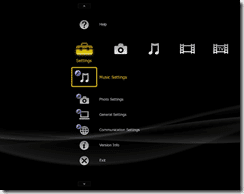














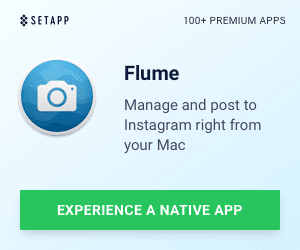


25 Responses
We like our many choices, but there's definitely something to be said about homogenous networked environment. It all just works well together. If only Sony could play better with standard formats e.g. lose the memory sticks and the proprietary codecs and go open support. Anyway, looks real cool. Thanks for sharing your experiences HTD.
Good points. One nice thing that I did notice was that they are
starting to support other memory formats like SD (it's in the camera
and I believe the Viao handles that as well). Moving ANYTHING to open
standards is a huge uphill battle. First defining them, then getting
companies to agree to look at them and THEN agree to use them takes,
it seems, a tremendous amount of time and effort.
Did you get to integrate everything through the your network, in order to access the other media (photos, music) pretty easily through the Sony system? From what I read it sounded like it was a pretty easy setup.
I'm thoroughly always impressed with Sony's gear and have been a user ever since I had one of the first Sony Walkmans! :-)
The Bravia looks like a great HD screen to include in a home theater setup. Did I miss what you had hooked up for audio?
Thanks,
Ed
I was able to do some pretty robust sharing with the VAIO laptop. It
was pretty easy, once you got all of the sharing configured (Vista is
sometimes a bit of a pain). I was never able to share movies from my
home multimedia NAS though (but I could with photos and music). I was
a bit Sony fan back when I was in highschool and stuck with them
through college, then sort of went a different direction (at least
with hifi stuff). Stuck with them for camcorders though (have 2 older
DV camcorders). During this project, I have actually been pretty
impressed with how well all of the components work together. The
Bravia is a nice TV, especially with all of the networking components
built right it. I didn't hook it up to a hifi as I already have a 61″
Samsung hooked up to my 5.1 system (they Sammy is pretty old though).
Hi,
I bought Sony KDL-40W5740 a few days ago. I have LaCie Internet Space ethernet disk too (with uPnP). I'm trying to view my dlsr pictures stored on LaCie with Bravia and LaCie. I connected them with router. TV see a connection – it's ok.
It plays music (mp3's), displays folders of pictures, dates, anything – but Bravia sees no pictures on Lacie!
How can I configure this, or maybe what are requirement of pictures?
That is odd. Perhaps you need to update the firmware of the LaCie?
Also you should try the standard reboot methodology. Turn off all 3
devices (router, Bravia and LaCie) then turn on router, LaCie and
Bravia in that order.
It worked fine for me, except, as I mentioned, I couldn't stream video
from the LaCie which would have been ideal.
Let me know how it goes.
Thank You very much for Your reply.
I just reset LaCie and… Wow! now I can see my pictures!
It's strange anyway, because I can see SOME of my pictures. I don't know yet – a small ones, or maybe some special kind of them? All of my pics are jpegs with *.jpg extension, no special signs in filename, nothing special. All of them are properly displayed by standard Win XP pics viewer.
So – I'll try to recognize it. Or maybe some of You, brave Dad's know this situation?
Hmmm. Not sure. Probably have to test out different things. Don't know
off top of my head. Sorry.
All right, now I know what was wrong.
I checked some jpegs with different resolutions. The pictures that Bravia (or maybe LaCie) didn't displyed was over 10Mpixels. I changed resolution of those pics and that's all. Now – I see all of my pictures, except those which are over 10Mpixels large. It's a pity, because I have to resize all “oversized” photos in my library. But i'm happy to know what was wrong.
There is still one more problem, which i didn't noticed until now. Bravia don't display any thumbnails of my pictures in “HipServ”. The strange think is folders structure too. I click “Pictures” in XrossMediaBar, then “HipServ” and: there I see three folders: “Pictures”, “Music” and “Videos”. Why? I have no such folders in my HipServ folders structure! And – I choosen “Pictures” – I would like to see just pictures. Not music or anything.
I think that structure is default to the Bravia. Mine does that as well.
That is odd. Perhaps you need to update the firmware of the LaCie?
Also you should try the standard reboot methodology. Turn off all 3
devices (router, Bravia and LaCie) then turn on router, LaCie and
Bravia in that order.
It worked fine for me, except, as I mentioned, I couldn't stream video
from the LaCie which would have been ideal.
Let me know how it goes.
Thank You very much for Your reply.
I just reset LaCie and… Wow! now I can see my pictures!
It's strange anyway, because I can see SOME of my pictures. I don't know yet – a small ones, or maybe some special kind of them? All of my pics are jpegs with *.jpg extension, no special signs in filename, nothing special. All of them are properly displayed by standard Win XP pics viewer.
So – I'll try to recognize it. Or maybe some of You, brave Dad's know this situation?
Hmmm. Not sure. Probably have to test out different things. Don't know
off top of my head. Sorry.
All right, now I know what was wrong.
I checked some jpegs with different resolutions. The pictures that Bravia (or maybe LaCie) didn't displyed was over 10Mpixels. I changed resolution of those pics and that's all. Now – I see all of my pictures, except those which are over 10Mpixels large. It's a pity, because I have to resize all “oversized” photos in my library. But i'm happy to know what was wrong.
There is still one more problem, which i didn't noticed until now. Bravia don't display any thumbnails of my pictures in “HipServ”. The strange think is folders structure too. I click “Pictures” in XrossMediaBar, then “HipServ” and: there I see three folders: “Pictures”, “Music” and “Videos”. Why? I have no such folders in my HipServ folders structure! And – I choosen “Pictures” – I would like to see just pictures. Not music or anything.
I think that structure is default to the Bravia. Mine does that as well.
hey
can you help me?…
how to program the remote control of sony kdl-40w5740 for the ps3 and pioneer dvd
thanks
Aviad
wow cool xcross media
It looks like your daughters are really happy and enjoying their new TV. This TV is definitely perfect on everyone's bedroom.
This is the great blog, I'm reading them for a while, thanks for the new posts!
I’m happy for your TV. The value of that TV is now depreciated from almost $1900 to less than $1000. That is quite a huge depreciation for just a single year.
Any technology gadget or device that you buy instantly depreciates and it out of date the second you buy it. You just have to be willing to live with that.
A Replica Breitling is a timepiece of high quality and functionality and you will have all the class, prestige and luxury of a wealthy, successful individual. By choosing from our selection of luxury Replica Watches , you can improve your self-esteem and feel confident to enter new circles of business associates and friends. These Rolex Replicas will surely enhance your style and only you will know the watch you wear did not cost you $1,000’s of dollars.
We have been in business for more than 7 years! We offer high quality Swiss-made Watch Cases and Quartz Movement from Japan. Feel secure with our Safe & Secure Shopping – 256-bit SSL encryption, Quick Shipping (about 10 days or less).
We offer you a World of Luxury in Replica Watches(breitling replicas, Replica Rolex,Replica Omega,Omega replicas,Replica Bell & Ross Watches,replica tag heuer watches,Replica Panerai Watches and other Fake Rolex Watches) and Replica Handbags(Replica Louis Vuitton Handbags,replica chanel handbags,Replica Gucci handbags,replica mulberry handbags,Replica Prada Handbags,replica miumiu handbags,Replica Hermes Handbags, Fake Mulberry Bag,Replica Chloe Handbags and other Replica Handbags) at very affordable prices and you can rest easy about your satisfaction of quality and service of our Replica Watch and Replica Handbag. We sell only the best Swiss Replica Watches and Replica Handbags.
Designer wristwatches Rolex watches, with bright color
Hermes Handbags and generosity are destined to Breitling watches
attract people’s attention. This exquisitely crafted submariner is
really modern for its Microsky dial in blue color, romantic and
imaginable.,Be faddish with
Replica Watches uk
!! I am a fashionista fond of
Prada Handbags designer watches,
Replica Handbags uk
or other accessories.
Burberry handbagsIf you have any omega watches or comment on my original
Fendi handbags, welcome to share Tag heuer watchesit with me! .
Designer wristwatches Rolex watches, with bright color
Hermes Handbags and generosity are destined to Breitling watches attract people’s attention. This exquisitely crafted submariner is really modern for its Microsky dial in blue color, romantic and imaginable.,Be faddish with
Replica Watches uk
!! I am a fashionista fond of
Prada Handbags designer watches,
Replica Handbags uk
or other accessories.
Burberry handbagsIf you have any omega watches or comment on my original
Fendi handbags, welcome to share Tag heuer watchesit with me! .
Designer wristwatches Rolex watches, with bright color
Hermes Handbags and generosity are destined to Breitling watches attract people’s attention. This exquisitely crafted submariner is really modern for its Microsky dial in blue color, romantic and imaginable.,Be faddish with
Replica Watches uk
!! I am a fashionista fond of
Prada Handbags designer watches,
Replica Handbags uk
or other accessories.
Burberry handbagsIf you have any omega watches or comment on my original
Fendi handbags, welcome to share Tag heuer watchesit with me! .