About 4 months ago, I did a review of the Epson WorkForce 635 which I was quite impressed with, and before that, I had a some experience with the WorkForce 610 which I believed to be a nice entry-level inkjet printer for families or a small business. I really like the WorkForce 635 and am (still) pretty amazed by the speed at which it can crank out printed pages. Well, the Epson WorkForce 840 is the polished older brother to the Epson WorkForce 635. If you think of the 610 being the high-schooler, the 635 is the college grad and the 840 is the business school graduate.
With the WorkForce 840, you are getting a real workhorse (yes, I have used this word to describe these All-in-One Epsons before). This one in particular is a perfect printer for a small business or even a busy family. In my previous review of the WorkForce 635, I mentioned staying away from these all-in-on types simply because if one of the multiple functions breaks, you are suddenly left with something that partially works. The other option is to get 4 items separately, a scanner, a photo copier, fax machine and printer but that would actually be silly and more expensive so I have pretty much dropped that idea completely. All-in-One’s are definitely the way to go. You get a complete package, with a relatively small footprint and a (hopefully) reasonable price. The WorkForce 840 is no different – it does everything you need it to.
High-Level Features
Since most people don’t read through all of a review, let’s cut to the chase. Below are some of the specs that I felt important to be mentioned. If you are going to only read this section, be sure to try to read my ratings to round out my opinions of the WorkForce 840. Specs alone don’t sell a product…however, the 840 has some pretty great specifications!
- Fast Print Speeds – 15 pages per minute (black ink) & 9.3 ppm (color ink)
- 2 Sided Printing – 7.4 ppm (black) & 5.4 ppm (color)
- Wired/Wireless Printing – use either Ethernet or Wi-Fi to connect your printer (and yes it does do 802.11n)
- 7.8″ Touch Panel LCD – lets you get away from those ugly raised buttons.
- 2-Sided Document Scanning – no need to flip pages over when you need to can them, this baby does two sided documents
- 30-Page Document Feeder – lets you put a stack of documents into the automatic feed for scanning, copying and faxing
- 500-sheet printer paper capacity – you can put a whole ream of paper into this printer!
- 4-color individual ink cartridges – you only have to change one color at a time when the run out & it includes a high-capacity black cartridge
There are obviously a lot more features built in to the WorkForce 840 so be sure to look at the product page to get the details.
My Thoughts on the Epson 840
The entire Epson WorkForce line is pretty impressive and one you should look at if you are considering an All-in-One (AIO)/multi-function inkjet printer. Honestly, whether an Epson or not, I think in a family environment, an AIO is incredibly useful. Apart from printing, the fact that you can make photocopies or scans of homework or other documents is good enough in itself. However, there is no better environment than a household to use pretty much all of the features of a multi-function inkjet printer.
Here are some thoughts on the various primary functions of the WorkForce 840:
- Printer – no family can do without a printer. Being able to network it and not have it required to be physically attached to a computer via a USB cord AND have that computer on is great. Sure, you can do Printer Sharing on the Mac or PC, but you still require the “managing printer” to be on in order to do this. The 3 WorkForce printers that I have used all have either wireless or wired (Ethernet) which means that they are complete stand alone devices. I have also used an HP AIO, and it frequently became “disconnected” from the network (granted, I have multiple Wi-Fi networks in my house and I believe that I was having issues with one of the routers – some of the new HP printers have actual Internet printing where you can just “email” the printer a document from anywhere and it will print). All of our computers have the ability to print on the Epson 840. I’m very impressed with the speed of printing actually. You can crank out a multi-page report in less than a minute which helps with those crazy times where multiple drafts of school papers need to be printed and reviewed and reprinted.
- Scanner – having something that can scan photos to your computer is really great. There are a couple of ways that you can do this. Once you have your computers configured, you can actually go straight to the printer and choose where you want your scan to go directly from the scanner screen. One complaint that I do have is that the Mac Epson scanner software feels incredibly old. It does work and work pretty well, but the interface feels like it is from the 1990’s. I could never get the 840 to scan directly to the Mac if the scan was initiated on the Epson (as opposed to the computer). This might simply be a PC-only feature. I have actually NOT read the documentation apart from the initial startup instructions. Quite a few times, I have had to scan my daughter’s homework and email those scans to her and I must say that having a scanner at the ready was a godsend.
- Copier – since the 840 has a printer and scanner, it is only logical that it has a copy function as well. Like the above homework scenario, we use the copy (both black and white as well as color) function to quickly make copies of homework to avoid having to lug around heavy books. The feature is so easy to do that my kids do it all of the time. Copying is a pretty fast process but remember, it is two processes coupled together, that of scanning and then printing.
- Fax – this is probably the least used feature on our Epson. But, every once and a while, it is used. A good example is around tax time when documents need to be sent over to a preparer, or when other forms need to be filled out and sent. I normally leave it not connected to a phone line but it can handle automatically answering and determining the difference between a fax call and a voice call. Also, you can fax in both black and color, and pages can be sent as fast as 3 seconds per page. And if you run out of paper while receiving a fax, the 840 can store up to 180 pages in memory so that you can print it out later.
Some other things that I really liked about the WorkForce 840:
- Touch Screen – I was pleasantly surprised when I saw that there were no raised buttons on the 840. There is a large panel, the center of which is a display and then on the right and left sides of the panel are orange buttons that light up based on the function that you are using. The instructions and functions are clearly laid out, requiring pretty much no reading of the manual (as I mentioned). The screen is responsive to the touch and I have not encountered any issues with it. It can be pivoted to a particular viewing angle. What is nice (especially since the 840 is in our bedroom) is that the screen will automatically go into a power-save mode and no buttons will be lit other than the power light.
- 500 Sheets of Paper – my kids love stealing paper from my printers and they haven’t quite figured out (yet) how to do that on the 840. The 840 also stores a full ream of paper in two different trays. This means you can pretty much just fill up the trays and forget about filling them for a while. Having two tray options also means that you can fill one tray with standard printer paper and the other one with special types and sized paper (like photo paper). Then within the printer dialog box (both Mac and PC) you can choose which tray you want to print from.
- Speed – I have mentioned the printer speed of the WorkForce series before, but I really deserves being mentioned a few times. With the 840, you can crank out 1 page every 4 seconds. This is quite impressive, so when you are shopping for a new printer, be sure to compare printing speeds.
- 2-sided Printing/Scanning/Copying – sure, you can print on both sides of paper on just about any printer. You just need to put the first printed side back into the paper tray and print again, but it really a pain. Other inkjet models have bulky add-on areas that can actually handle double-sided printing. The 840 has it built right in AND also has double-sided scanning and copying. The touch screen walks you easily through these processes.
- Manageable Form Factor – while the 840 is pretty big, it is also compact when you consider how much it actually does. Below are the dimensions:

HighTechDad’s Rating
While I have talked about some of the features that I liked above, here are my ratings. The longest time it takes to set up the 840 is probably in the actual unboxing part. It was very easy to set up if you follow the quick install guide. After that, you really don’t need to read the documentation that much (if at all). My kids use the 840 all of the time on its own which earned it a pretty high “Family Friendly” rating. I definitely would recommend this type of a printer, but the 840 might be a bit of overkill. It’s a bit large but if you have the money and space, it’s definitely worth it. And, the price point for ALL of the features that you get is really quite good. To put it in perspective, the MSRP on the WorkForce 840 is $299 (which is a bit pricy within the competitive inkjet market). HOWEVER, right now, you can pick this printer up for $164.99 on Amazon which is a GREAT deal and make this printer the one to get.
Disclosure Text : I have a material connection because I received a gift or sample of a product for consideration in preparing to write this content. I was/am not expected to return this item or gift after my review period. More information can be found in my About page as well as here.
HTD says: The entire Epson WorkForce line is great and the top-of-the-line WorkForce 840 has so many important functions that, in my opinion and at the right price, THE one to get!
[amazonproduct=B004H3XKR6]









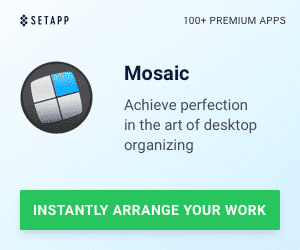


6 Responses
I cannot get the scanner to work with mac. Only scans partial areas, any advice?
I will bet that you need to change the preview selection. You are able
to just scan certain areas of a document using this feature. Go into
your scan preview (I can’t remember exactly where it is) and make sure
that you select the entire document.
I went back and checked and it is set for 8.5X 11. It is weird – when I hit scan it scans 3 times. The first time gets about 6 lines in the middle of the document, then next one gets the top right hand corner down one line from the top and the last one is a tiny section a bit lower than the first scan…. so???
Sorry, I don’t have my epson connected to my computer right now. What
are you using for the scanning software? You can use the built-in Apple
scanner if you go to System Preferences > Print & Fax then select the
printer. Once there, you can toggle between Print and Scan. Then you
should be able to open the Scanner.
Yes that is exactly how I’m trying to use it. Thanks so much for trying to help me!
Well, it still doesn’t do anything differently. Not sure what I’ll do now, but thanks for trying, hopefully I can find some way to make it work properly.