 It seems to me that Apple rushed out the 10.5.3 operating system update. And that really pissed me off. Not because of the fact that they are releasing updates to fix bugs or security holes or pre systems for up-coming announcements…that stuff I like. What I don’t like is if these fixes and enhancements are rushed out the door without good Quality Assurance testing. This latest release seems to be a prime example.
It seems to me that Apple rushed out the 10.5.3 operating system update. And that really pissed me off. Not because of the fact that they are releasing updates to fix bugs or security holes or pre systems for up-coming announcements…that stuff I like. What I don’t like is if these fixes and enhancements are rushed out the door without good Quality Assurance testing. This latest release seems to be a prime example.
My experience was simple. I got notified of the update, I installed it, my system rebooted and I logged back in and I went to work. When I came home, the system was frozen. So I did a hard restart (holding button down for 5+ seconds to shut down and then restarted). After that, my nightmare began. The system would reboot, and then start in an endless cycle of slightly changing screens like it was trying to draw the Login Window but never getting to it and then trying again and again in an endless loop. What the heck!
So, I tried the fcsk fix through Single User mode. I tried disk and permission repair using a TechTools drive partition. I deleted some .plist files. I deleted control panel preferences. I booted in verbose mode to look for the crash information. You name it, I think I tried it.
Just for reference, MacFixIt has numerous thread running about the issues here, here and here. There is also a thread (“After 10.5.3 update the system doesn’t start up”) on the Apple Support forums where I posted my solution (here). The list of issues is very long (and growing):
- iTunes crashes
- Time Machine slowness

- Failure of the update itself
- Freezing when changing network locations
- Disk utility error
- Refusal to boot (MY PROBLEM)
- CPU spikes
- Random application crashes and freezes
- Fan runs more frequently
- Login Window loop
- Kernel panics (I only had one)
- …and probably others
Yep, pretty bad release if you ask me. But anyway, after 4 hours of trying to get things to work using every recommendation that I read and then some others, I found something that work pretty well for me. So much so, that I actually bought the software that fixed it (and NO, I don’t work for the company). Here is what I did to fix:
- Download a copy of Leopard Cache Cleaner (LCC)
- Make sure you can boot via a Firewire or other utility disk like a TechTools boot partition or Diskwarrior CD or even Mac OS CD/DVD.
- Put LCC on your one of your local drives (e.g., your Firewire drive or your drive that is having issues) – USB drives or pen drives are good for this
- Reboot via the Firewire or other utility drive.
- Run LCC (you can do this in the demo mode of the software – but I’m purchasing after this success)
- Go to the Caches tab.
- Select your Hard Drive where you are unable to boot (I believe it defaults to the drive you are currently booted from). Make your selection carefully. See screenshot below.
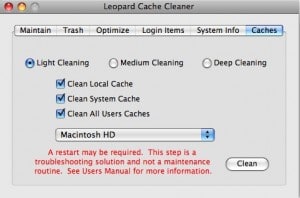
- I checked off Clean System Cache and Clean All Users Caches and chose LIGHT CLEANING. When you select the non-boot drive, Clean Local Cache is disabled.
- Click Clean – it only took a few seconds for me…I barely noticed it.
- Reboot and cross your fingers
 It looks like Leopard Cache Cleaner is one of those utilities that is useful to have around. Onyx is another that is similar but free. I will probably be playing around more with Leopard Cache Cleaner, especially since I’m a new proud owner of it (and WOW, it’s only $8.99).
It looks like Leopard Cache Cleaner is one of those utilities that is useful to have around. Onyx is another that is similar but free. I will probably be playing around more with Leopard Cache Cleaner, especially since I’m a new proud owner of it (and WOW, it’s only $8.99).
I would love to find out if this method worked for others. There are other ways of cleaning System Caches (e.g., through Onyx). But geez, I shouldn’t have had to do any of this in the first place. Well, actually, I didn’t follow my own directions of:
- Back up regularly (I gave up on Time Machine and now use SuperDuper which is a great backup utility and lets you reboot from your backup)
- Prior to installing an OS update, repair your permissions (either though the Disk Utility, Onyx or Leopard Cache Cleaner – to name a few)
- Instead of installing via Apple Software Update, download the combo version and do it manually. This seems to have better results
- Rebuild permissions after reboot.
HTD says: Hope you didn’t run into this issue! It was a nasty one that really upset me. Just don’t panic, there are always people figuring out ways to fix.


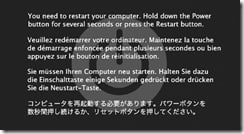
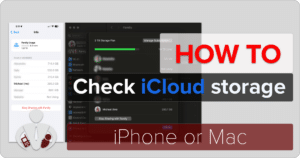




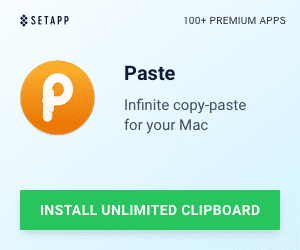


28 Responses
I had the same issue with a master image I”m building for our school. I believe its a corrupt preference file. Someone on macfixit mentioned the DirectoryService folder in /LIbrary/Preferences and delete it. That was one of the first things I did along with /Library/Caches/ and /System/Library/Caches/ and it didn't help. I removed all the pref files in /Library/Preferences and things have been stable since then. But its a random issue though for me so its hard to tell at this point. After removing all the pref files I spent a full day rebooting two machines having the issue and things have been good. So I'm confident its fixed, but I have been here before!-Dan
I had the same issue with a master image I”m building for our school. I believe its a corrupt preference file. Someone on macfixit mentioned the DirectoryService folder in /LIbrary/Preferences and delete it. That was one of the first things I did along with /Library/Caches/ and /System/Library/Caches/ and it didn't help.
I removed all the pref files in /Library/Preferences and things have been stable since then. But its a random issue though for me so its hard to tell at this point. After removing all the pref files I spent a full day rebooting two machines having the issue and things have been good. So I'm confident its fixed, but I have been here before!
-Dan
I had none of these problems! However, I did download the combo updater.
I had none of these problems! However, I did download the combo updater.
Michael, thank you very much! I had this very problem after upgrading my macbook to 10.5.3. A VERY frustrating problem. I am disappointed with both my Time Capsule and this upgrade……
Michael, thank you very much! I had this very problem after upgrading my macbook to 10.5.3. A VERY frustrating problem. I am disappointed with both my Time Capsule and this upgrade……
@DD,Thanks! I think the caches were a bit thing in this. I don't envy your position of managing a school's mac collection. Just managing the ones I have is enough! Of course, mine are all non-standard so at least with your scenario, you fix one, you can supposedly fix them all. @ Pete,Yep, I need to practice what I preach and do the same thing.@Dave,Your welcome. Glad I could help.-HTD
@DD,
Thanks! I think the caches were a bit thing in this. I don't envy your position of managing a school's mac collection. Just managing the ones I have is enough! Of course, mine are all non-standard so at least with your scenario, you fix one, you can supposedly fix them all.
@ Pete,
Yep, I need to practice what I preach and do the same thing.
@Dave,
Your welcome. Glad I could help.
-HTD
Hi;My name is Meral and I use this theme too but I have a problem. With Firefox it’s ok but with IE7 I have featured articles images problem. Can you help me? Thanks.firefoxhttp://i27.tinypic.com/30kg9qo.jpgIE 1http://i28.tinypic.com/j6r4uw.jpgIE 2http://i26.tinypic.com/21eyele.jpg
Hi;
My name is Meral and I use this theme too but I have a problem. With Firefox it’s ok but with IE7 I have featured articles images problem. Can you help me? Thanks.
firefox
http://i27.tinypic.com/30kg9qo.jpg
IE 1
http://i28.tinypic.com/j6r4uw.jpg
IE 2
http://i26.tinypic.com/21eyele.jpg
Seems like problems can strike days after the update! Since I've installed 10.5.3 everything worked fine until today: after a reboot, the iMac got stuck trying to launch the login window (and some other processes, I've got crash logs for coreservicesd, ATSServer, lsregister and mdworker too).Cleaning up caches did the trick, but I had to use the Deep Cleaning option.
Seems like problems can strike days after the update! Since I've installed 10.5.3 everything worked fine until today: after a reboot, the iMac got stuck trying to launch the login window (and some other processes, I've got crash logs for coreservicesd, ATSServer, lsregister and mdworker too).
Cleaning up caches did the trick, but I had to use the Deep Cleaning option.
Yes, I'm truly surprised by this Apple update. But what has happened is in the past (at least for me now).In terms of cleaning the caches, you should start with the most shallow and then move gradually deeper (after trying and rebooting along the way).-HTD
Yes, I'm truly surprised by this Apple update. But what has happened is in the past (at least for me now).
In terms of cleaning the caches, you should start with the most shallow and then move gradually deeper (after trying and rebooting along the way).
-HTD
I love managing Macs and very rarely have any issues, especially when compared to Windows. This little issue cropped up all of a sudden and things really suck then, I hate these random issues. The issue has once again cropped up on me again and having the same issue freezing on startup at the Apple spinning gear screen…..fun fun
I love managing Macs and very rarely have any issues, especially when compared to Windows. This little issue cropped up all of a sudden and things really suck then, I hate these random issues. The issue has once again cropped up on me again and having the same issue freezing on startup at the Apple spinning gear screen…..fun fun
Good luck with the fix! If my solution worked for you, be sure to Digg this article (I need a better DIGG badge placement).
Good luck with the fix! If my solution worked for you, be sure to Digg this article (I need a better DIGG badge placement).
I believe that you have resolved your issue. What I had to do to fix was to disable WordPress plugins one by one until I found the one that was causing the issues. The one that did for me was one for optimizing the DB. [note: this response is NOT related to 10.5.3 issues]
I believe that you have resolved your issue. What I had to do to fix was to disable WordPress plugins one by one until I found the one that was causing the issues. The one that did for me was one for optimizing the DB.
[note: this response is NOT related to 10.5.3 issues]
YES!!!! This worked like a charm. I was getting the kernel panic screen after the update to 10.5.3 and couldn't do anything. Disk Utility borked it even more. I was able to install this via booting in Safe Mode and followed your steps and it's back (for now). Thank you so much.
YES!!!! This worked like a charm. I was getting the kernel panic screen after the update to 10.5.3 and couldn't do anything. Disk Utility borked it even more. I was able to install this via booting in Safe Mode and followed your steps and it's back (for now). Thank you so much.
@Dave,Glad that it worked. Be sure to pass the word because this is not a fun experience. Be sure to Digg the post if you can.Thanks,HTD
@Dave,
Glad that it worked. Be sure to pass the word because this is not a fun experience. Be sure to Digg the post if you can.
Thanks,
HTD
I am new to Mac and have had nothing but trouble with random reboots, freezes and crashes. I have a Mac Pro and thought maybe the update to 10.5.3 would fix some of of my issues, not cripple my computer. So here is the thing..I have the grey apple logo and cannot get beyond that. I come from a Windows world and need a step by step instructions on how to do your fix. My problem is transfering,deleating etc to files in single user, etc.. mode. I don't even know how to access the files and hard drives in these modes, let alone how to see a thumb drive. If a spelled out “do this, type this..” would be great.
I am new to Mac and have had nothing but trouble with random reboots, freezes and crashes. I have a Mac Pro and thought maybe the update to 10.5.3 would fix some of of my issues, not cripple my computer. So here is the thing..I have the grey apple logo and cannot get beyond that. I come from a Windows world and need a step by step instructions on how to do your fix. My problem is transfering,deleating etc to files in single user, etc.. mode. I don't even know how to access the files and hard drives in these modes, let alone how to see a thumb drive. If a spelled out “do this, type this..” would be great.
First, welcome to the Mac community! So, a couple of questions:1) What version of the OS are you running2) Do you have the a bootable DVDOne thing that you can do (which I referred to in my post) is boot in single user mode. Here are the steps:1) hold down Command and S when booting2) You should see a bunch of text go flying by as if you were in a DOS prompt3) Once all of that stuff goes by, you should type in “/sbin/fsck -fy”4) Keep running that command until you see the words “** The volume (name_of_volume) appears to be OK”Also, you should look at this KB article from Apple for more instructions: http://support.apple.com/kb/TS1417Let me know if you have further questions.-HTD
First, welcome to the Mac community! So, a couple of questions:
1) What version of the OS are you running
2) Do you have the a bootable DVD
One thing that you can do (which I referred to in my post) is boot in single user mode. Here are the steps:
1) hold down Command and S when booting
2) You should see a bunch of text go flying by as if you were in a DOS prompt
3) Once all of that stuff goes by, you should type in “/sbin/fsck -fy”
4) Keep running that command until you see the words “** The volume (name_of_volume) appears to be OK”
Also, you should look at this KB article from Apple for more instructions: http://support.apple.com/kb/TS1417
Let me know if you have further questions.
-HTD